Recupere seu tempo de tela do iPhone ou senha de restrições (suporta iOS 14)

O que este guia irá ajudá-lo a alcançar
Dificuldade : fácil
Etapas : até 5
Tempo necessário : 5 minutos
Cobrimos alterações nas senhas de restrição do iOS desde o iOS 2. A experiência nos ensinou que a Apple altera o mecanismo pelo menos um pouco em todas as principais versões do iOS, e o lançamento do Screen Time no iOS 12 adicionou mais funcionalidade. Continuamos com isso, e o iPhone Backup Extractor pode recuperar ou remover o código de acesso do Screen Time ou o código de restrição de qualquer dispositivo Apple em qualquer versão do iOS.
Se você esqueceu a senha do Tempo de tela do iPad ou do iPhone e precisa dela para evitar compras acidentais no aplicativo, ou se precisar remover aplicativos indesejados, mas não conseguir, estamos atentos!
Esqueceu o código de tempo de tela ou restrições do seu iPhone?
Esquecer uma senha pode acontecer com qualquer pessoa, especialmente se essas configurações não forem alteradas regularmente. O que fazer se você se encontrar bloqueado das configurações de "restrições"?
Felizmente, existem maneiras de recuperar suas configurações de restrições sem a necessidade de restaurar o seu iPhone como um novo dispositivo ou executá-lo na cadeia. Qualquer pessoa que tenha sido informada disso é difícil ou que "você precisa restaurar o seu iPhone como um novo dispositivo através do iTunes" deve ler!
Como desativar a senha de tempo de tela no iOS 14 (ou 13)
O processo desativará o Tempo de tela em um dispositivo iOS (e, opcionalmente, em todos os outros dispositivos iOS e Mac no mesmo ID da Apple). Ele também redefinirá a senha; portanto, se o Tempo da tela for reativado, você será solicitado a escolher uma nova senha.
Baixe e instale o iPhone Backup Extractor para Windows ou Mac e abra-o.
Conecte seu iPhone ou iPad ao seu computador com um cabo USB e selecione-o no menu esquerdo do iPhone Backup Extractor.
Escolha a guia "Utilitários" no iPhone Backup Extractor e clique em "Recuperação do tempo da tela". Isso abrirá um assistente, solicitando as próximas etapas.
![Opção "Recuperação do tempo da tela" do extrator de backup do iPhone iPhone Backup Extractor's "Screen Time recovery" option]()
Opção "Recuperação do tempo da tela" do extrator de backup do iPhone O assistente solicitará que você desative temporariamente o serviço "Find My" da Apple no seu iPhone, em
Settings→[iCloud account name]→Find My→Find my iPhone. Você precisará da sua senha de ID Apple para fazer isso. Após a conclusão do processo, você poderá reativá-lo. (Note que não há necessidade de remover o dispositivo de sua conta iCloud.)![O assistente de remoção do Screen Time para iOS 14 The Screen Time removal wizard for iOS 14]()
O assistente de remoção do Screen Time para iOS 14 Clique no botão "Vamos começar". Depois de um breve período de tempo, o telefone será reiniciado e, uma vez concluído, o telefone não terá mais uma senha de tempo de tela ativada.
Aqui está um vídeo mostrando o telefone concluindo seu reinício. Ao reiniciar, também desativa o Screen Time no Mac também.
Com isso, você está pronto.
ps. Não se esqueça de reativar "Find My" no menu Configurações do seu dispositivo. 👍
Como recuperar sua senha de tempo de tela no iOS 14 ou 13 restaurando um backup mais antigo
Verifique se você possui um backup criptografado recente do iPhone .
Antes de prosseguir, desative “Find my iPhone” em
Settings→[iCloud account name]→Find My→Find my iPhoneConecte o telefone ao iTunes com seu cabo USB e clique em "Restaurar o iPhone ...". Isso acionará o iTunes para baixar o firmware mais recente para o seu telefone, antes de apagá-lo e atualizá-lo. É realmente importante que você tenha um backup antes de fazer isso.
![iTunes confirmando a opção de restauração iTunes confirming the restore choice]()
iTunes confirmando a opção de restauração ![Escolhendo "Restaurar iPhone" no iTunes Choosing "Restore iPhone" in iTunes]()
Escolhendo "Restaurar iPhone" no iTunes O iTunes verificará novamente se você possui um backup recente:
![iTunes pedindo para fazer backup antes de uma restauração iTunes asking to back up before a restore]()
iTunes pedindo para fazer backup antes de uma restauração Depois que a atualização do firmware estiver concluída, o iTunes solicitará que você escolha um backup para restaurar. Selecione o backup que você fez anteriormente e restaure-o. Depois de restaurado, o telefone será como era - mas sem a senha do Screen Time.
Como recuperar sua senha do Screen Time no iOS 12
Você precisará de um backup do iPhone ou do iCloud para recuperar o código de restrição do seu iPhone. Verifique se o seu backup foi criado após o telefone ter aplicado o PIN de restrições.
Baixe e instale o iPhone Backup Extractor para Windows ou Mac e abra-o.
Verifique se você possui um backup criptografado do iTunes ou um backup do iCloud. (O iPhone Backup Extractor pode recuperar uma senha do Screen Time de backups criptografados do iTunes ou a senha antiga de restrições de backups do iTunes ou do iCloud. Se o backup não estiver criptografado, o código não será armazenado nele.)
Se você quiser usar um backup do iCloud em vez de um do iTunes, use este guia para ver como baixá-lo em seu computador. Você precisará de uma licença se quiser usar um backup do iCloud para recuperar sua senha de restrições. Uma vez que o arquivo é baixado, ele pode ser usado pelo iPhone Backup Extractor como qualquer arquivo de backup regular do iTunes.
No lado esquerdo do aplicativo, você verá uma lista de backups. Selecione o backup com sua senha.
Vá para o menu “Utilities”, clique em “Recover Screen Time / restrições senha”, clique no botão “Iniciar” e aguarde.
![O menu Utilitários → Recuperar tempo da tela / código de restrição The Utilities → Recover Screen Time / restrictions passcode menu]()
O menu Utilitários → Recuperar tempo da tela / código de restrição Em seguida, pressione o botão "Iniciar" e ele começará a recuperar seu código de restrições de tempo de tela.
![Pressione "Iniciar" para recuperar o código de tempo de tela ou restrições Press "start" to recover the Screen Time or restrictions passcode]()
Pressione "Iniciar" para recuperar o código de tempo de tela ou restrições Em alguns segundos, a senha do código de acesso ou a senha do iOS Screen Time será recuperada. Para fins de demonstração, o PIN recuperado na imagem abaixo é
1234, mas esta deve ser a senha que você esqueceu.![A senha recuperada do Screen Time! The recovered Screen Time passcode!]()
A senha recuperada do Screen Time!
Solução de problemas de recuperação de senha de tempo de tela
Se a opção de recuperação Tempo na tela estiver desabilitada ou você não conseguir recuperar seu código, há algumas causas possíveis:
Você não tem um backup. É fácil de corrigir: é grátis e rápido criar um com o iTunes .
Seu backup não está criptografado. A senha do Tempo de tela é armazenada somente em backups criptografados. Isso é fácil de corrigir: entre no iTunes, marque a caixa "Criptografar este backup" e clique em "Fazer backup agora".
O iPhone Backup Extractor ainda está carregando seu backup. O item de menu "Recover Screen Time passcode" (Senha para recuperar o tempo de tela) ficará acinzentado até que o backup esteja totalmente carregado.
A senha pode estar indisponível no dispositivo de um pai. Se você configurou a senha no seu dispositivo para impor o Tempo de exibição no dispositivo do seu filho, descobrimos que às vezes a senha só pode ser recuperada a partir de um backup do dispositivo da criança. Estamos investigando uma correção para isso.
Se você encontrar algum problema ou dúvida, por que não deixar uma nota ou um bate-papo ao vivo ou deixar um comentário abaixo? Nós adoraríamos ajudar.
Dicas para descobrir uma senha de tempo de tela perdida
Nós temos um punhado de truques que você pode tentar se você está sendo solicitado por uma senha de tempo de tela que você não lembra de configuração.
Tente
0000como seu código de acesso. Nós lemos alguns relatórios de usuários que foram solicitados por um código, mas não definiram um, e isso costumava funcionar para eles.Os usuários que insistem em não definir uma senha de Tempo de tela antes, às vezes, informam que sua senha de " Acesso orientado " funciona. Vale a pena dar uma chance.
Altere a hora no seu telefone para permitir mais tentativas na senha. Se você for impedido de tentar novamente por alguns minutos, aumente o tempo em uma hora. Isso permitirá que você tente novamente.
A solução canônica da Apple para isso é apagar seu telefone completamente e começar de novo. Se você tiver um backup anterior à adição de uma senha de Tempo de tela, restaurá-lo irá removê-lo. No entanto, você também perderá todas as mensagens ou dados criados nesse meio tempo.
Como funciona e como recuperar manualmente a senha de restrições gratuitamente!
Se você é especialista em tecnologia e acha que pode conseguir hackear manualmente seu caminho para modificar as restrições. Plist você mesmo, aqui está nosso guia sobre como redefinir o código de restrições usando a edição gratuita do iPhone Backup Extractor.
Dependendo da versão do iOS no seu dispositivo, as senhas de restrição são tratadas de maneira diferente e armazenadas em locais diferentes. O iPhone Backup Extractor agrupa tudo isso automaticamente, mas é importante saber se você está fazendo isso manualmente. Vamos dar uma olhada na história.
| iOS | Plist, hash SHA-1 e notas | |
|---|---|---|
| 13 - 14+ | Migrado para "Tempo de tela". Remova apenas. | |
| 12 | Migrado para "Screen Time". Recupere apenas. | |
| 7 - 12 | com.apple.restrictionspassword.plist , 398bc9c2aeeab4cb0c12ada0f52eea12cf14f40b | |
| 5 - 6 | com.apple.springboard.plist , 662bc19b13aecef58a7e855d0316e4cf61e2642b Apenas redefinir | |
| 1 - 4 | com.apple.springboard.plist , 662bc19b13aecef58a7e855d0316e4cf61e2642b |
Instruções para iOS 12 e superior
Com o lançamento do iOS 12, a Apple migrou as restrições de dados de senha para um local mais seguro no iPhone e uma que não é prática para compartilhar instruções manuais. É muito complexo recuperar manualmente, mas construímos a funcionalidade para recuperar restrições de tempo de tela no iPhone Backup Extractor desde o iOS 12 betas.
Instruções para o iOS 7 - 11
O iOS 7 e até hashes o código de acesso usando PBKDF2 , o que requer alguns desembaralhamento.
Você pode usar as mesmas etapas das versões anteriores do iOS, mas precisará pegar com.apple.restrictionspassword.plist .
Uma vez que você conseguiu, procure por estes valores:
<key>RestrictionsPasswordKey</key> <data>...</data> <key>RestrictionsPasswordSalt</key> <data>...</data>
A chave e o sal são derivados do seu PIN com PBKDF2 e são relativamente fáceis de decifrar com força bruta. Existem apenas 10.000 combinações!
Instruções para o iOS 4 e abaixo
Etapa 1. Extraindo o Arquivo com.apple.springboard.plist
Assim que o iPhone Backup Extractor estiver aberto, clique na guia "Modo especialista". Isto irá abrir uma janela do explorador onde você pode ver todos os arquivos no seu backup do iTunes ou iCloud. Para encontrar o arquivo com.apple.springboard.plist navegue até Home Domain → Library → Preferences .
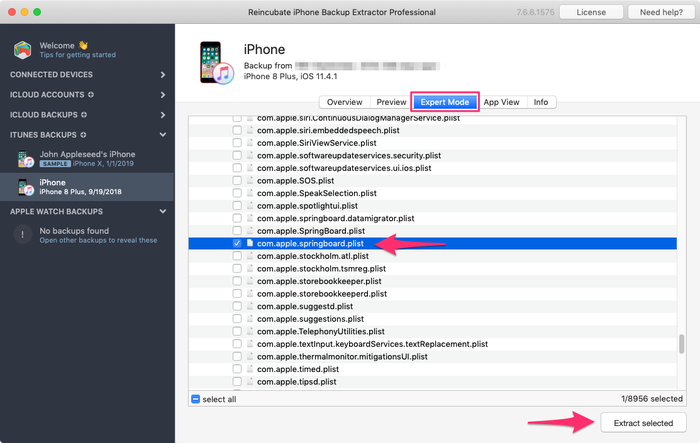
A lista de arquivos nesta pasta é alfabética, por isso deve ser fácil de encontrar. Depois de encontrá-lo, marque a caixa ao lado do arquivo mencionado e clique no botão "Extrair". Você será solicitado a salvar o arquivo, extrai-lo em algum lugar fácil de encontrar como seu desktop.
Etapa 2. Abrindo o arquivo com.apple.springboard.plist
Vamos abrir o Plist usando o editor Plist embutido no iPhone Backup Extractor. Isto está disponível no menu em File → View / Edit Plist . Clique nele e escolha o Plist que você extraiu anteriormente.

Etapa 3. Visualizando o "SBParentalControlsPin", também conhecido como "Senha de Restrições"
Escaneie o arquivo até chegar na linha que diz <key>SBParentalControlsPin</key> : a linha abaixo dele deve ler algo como <string>1234</string> .
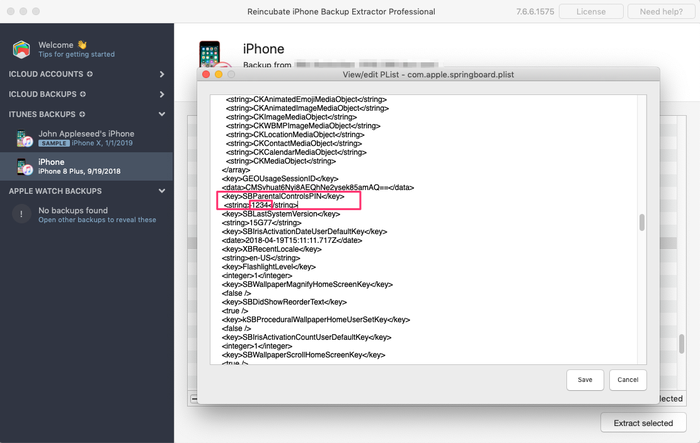
Anote esse número e insira-o novamente no seu iPhone quando a "senha de restrição" for solicitada. Voilà, agora você deve ter acesso total às configurações de "restrições" perdidas!
Estamos ansiosos para ouvir suas histórias de senha da Screen Time e para ver se podemos ajudar. Se você tiver outras dicas úteis sobre o iPhone que gostaria de compartilhar, informe- nos ou deixe um comentário abaixo. Se você ficar preso, por favor entre em contato e nós facilitaremos.
Perguntas frequentes
Why does Apple make it difficult to reset / disable this passcode -- why can't it be done via iCloud?
We believe it is to cater for users who don't set up an iCloud Family Sharing unit with their kids, but instead give them their own iPhone with their own iCloud account. Short of separately being able to register a parent on TouchID or FaceID, a secondary code is needed, as the child would have full access to their own iCloud settings.
It's also helpful to use a passcode rather than an iCloud account where these restrictions are applied en masse via MDM across many devices where there isn't a parent as such, such as on a school or company's devices. It's not just for restricting access for children using the device.
When the family are tied together in an iCloud Family share it would be possible. However, users would always need the option of some sort of passcode override for times when it matters: like being on a long journey with the family where there's no Internet. Most of the world doesn't have Wi-Fi during flights, for instance, so without a code it wouldn't be possible to change Family Sharing settings.





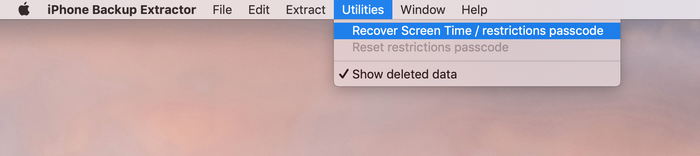
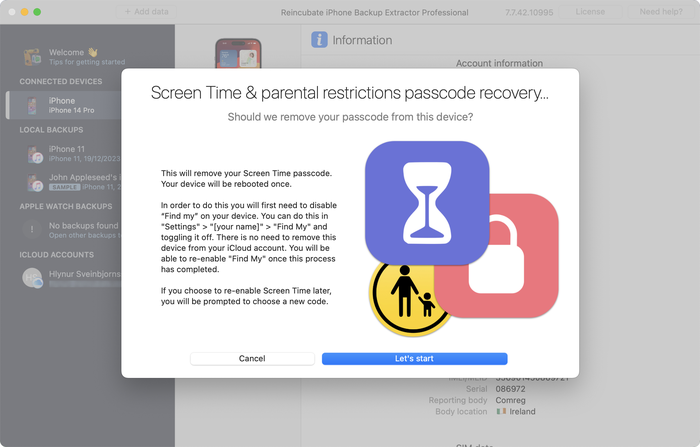
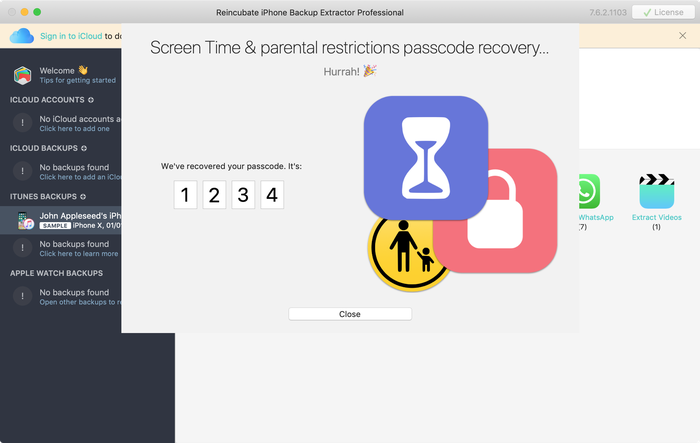


de Mati
My mom set my phone up for screen time, but did it through her computer, and she can remember the password, I've backed up my phone and everything trying to find it and we can't, and I don't want to reset my whole phone.
responder por: Reincubate Support
Hey Mati, that's where we can help. If you mum drops us an email we'll be able to guide her through the process without a need to reset your phone. 👩💻
de Gabriel Sampaio de Araujo
I don't know my passcode to rescue the backup can you help me?
responder por: Reincubate Support
We'll try our best. Drop us a note through our help page or with the live chat, and we'll get started.
de Cameron
I need help I'm trying to do this in 2017 and the app is different. Is there an updated tutorial? By the way, I have iOS 11.
Hey Cameron, thanks for asking! Yes, we've just updated the page now. Let us know if you have more questions.
de Paulo Pessoa
Good Morning. can you inform me if you already have iOS 11 support for code restriction?
responder por: Reincubate Support
We certainly do! Reach out if you need help. ✌️
de Monica Frischkorn
Do I need to download this file to the device that is locked or can i download it to my macbook air
responder por: Reincubate Support
Hi Monica, iPhone Backup Extractor runs on your MacBook Air. And on any PC.
de Jonathan Yeager
This has been changed, and should be updated. The file for to find your restrictions passcode is
com.apple.restrictionspassword.plist. everything else is the same.Thanks for reminding us Jonathan, we've updated it!
de Naima
I've tried this step by step but when I try to extract the
com.apple.springboard.plistfile an error pops up saying "Key Not Found" exception? Anyone have any ideas what I should do?responder por: Reincubate Support
Hi Naima, we'd recommend using the Restrictions Passcode recovery wizard instead of doing it manually. You can get into that click clicking "Restrictions passcode recovery" from the overview screen. Reach out if you get stuck!
de Misty
OMG!! I have been trying for months to find my code that if didn't know I set... got a new phone and realized that it automatically put it in the new phone! Thanks you so much for solving this problem that not even Verizon could help with!!!
de Chris
If this is legit I'm more than willing to pay for a service that fixes Apple's constant security SNAFUs. Being able to recover your phone after a long forgotten password gets activated by a mandatory update? Priceless.
Almost a shame that I finally got fed up with them and switched to Android devices after the whole 'proprietary headset' fiasco.
de Dom
@BEJI yes i have used this method with my iphone with iOS v9.3.3 However the plist file didn't have that line of code in it, even though my iphone asked for a passcode like others here have found. You simply add this following line in that
com.apple.springboard.plistfile:then save it and then restore it to your iphone from within the program you used to extract it.
After this, the passcode pin will be 1234. BTW you can use your own 4 digits in the above code, just change the pin in the above code between the
<string></string>tags to what ever you want it to be, then use that pin code after it has been added to thecom.apple.springboard.plistfile, saved and then restored to the iphone.The code is exactly the same as shown in the photo in the above instructions paragraph titled "Viewing the "SBParentalControlsPin" aka the "Restrictions Passcode""
de Al
Does this work on iPad ?
responder por: Reincubate Support
Hi Al, it sure does. Drop us a note if you need help.
de BEJI
Does this work for iOS 9.3.1? Followed every step but just couldn't find
SBParentalControlsPIN. Where did I go wrong?responder por: Reincubate Support
Hey Beji, it sure does. Please drop us a note directly via the live chat or on email and we'll do our best to help. 🙏
de Lord Yeniar
Does this work for iOS 9.1? If it does please let me know
responder por: Reincubate Support
It does! Let us know if you get stuck or need help. 🙂
de Leyla Bay
Hi. Have anyone tried this on latest IOS updated IPad? I wonder if it still works...
responder por: Reincubate Support
Hi Leyla, it does! Let us know if you need help!
de MyOneAndOnly
Hey!! This sounds really cool!! But, I got a Q now… does this work against a IOS 9.0??? I'll try it at home to see, but food for thought. Thx!!!!
responder por: Reincubate Support
Hey there, thanks for commenting. Yes, it supports iOS 9!
de hannah
This can also work on IPods, specifically on Ipod touch 5?
responder por: Reincubate Support
It sure does!
de Cheri
I have forgotten my son's ipad restrictions password to keep him from buying things. I now cannot remember it! If I download this software, will it actually recover the restrictions password without having to pay? My son has an ipad air running ios 8. I will be so happy if you can help me, as my son is autistic and needs his ipad!! Thank You!! ~Cheri
responder por: Reincubate Support
Hi Cheri, thanks for commenting. The steps in this guide show how to remove it using the free version of our app. It's a fairly involved process. If you buy the app it can do it automatically all in one go for you. 👩💻
de Mario Bario
The free edition will not recover the restriction passcode. One must buy the Home pr Pro edition to do so.
de Saeed
Hi there, I've backed up my iPhone 5 operating ios8. As my backup is encrypted and I've forgotten my password. Now when I'm resorting my iPhone from backed up file it asking me a password and I don't remember that. Is this software restore the backup file if it's encrypt and you don't know the password for it.
Thank you regards
responder por: Reincubate Support
Hi Saeed, thanks for your comment. We've got a guide on recovering lost backup passwords. Check it out!
de Irene Moumeni
I have an iPhone 4 and my son was fooling around with the cell phone and deleted my iTunes app and App Store and out some restriction passcode that he forgot. Is there any way if fixing the problem without deleting all my downloads that I paid money for. Can you help me with this problem? I really would appreciate your expert advice. Thank you.
responder por: Reincubate Support
Hi Irene, you've come to the right place. If this guide doesn't help you get through it, drop us an email and we'll guide you through the steps.
de Jin bhai
thnx alot man ... i could restore because putting all jailbreak data is hard
de Jocelyn Alexia
What if we dont have a computer and want to reset your iPad
responder por: Reincubate Support
Hi Jocelyn, short of simply erasing your device and setting it up as new, there's no way to do this without using a PC or Mac.
de Mark Domaille
Hi,
I use forensic software to examine mobile phones, and can recover the
restrictionspassword.plistfile with this software. I note that the passcode set for restrictions is not in clear text in this document - does it need to be decrypted? I know what it is as I set it as a test device, but it is not visible in this file. I would be happy to download your software if I can satisfy myself that it would be able to recover the passcode for 'restrictions'responder por: Reincubate Support
Hi Mark, thanks for commenting. It's nice to hear from the police! From iOS 7 onwards it's a PBKDF2 hash that's used. We'd be happy to jump on a screen share with you if you move forward with the license. 🕵️♀️
de Abraham
Hey I'm sure only you could have the answer to this.. Can I extract my Instagram password from the backup file?
responder por: Reincubate Support
Hi Abraham, I'm afraid not. It's not stored there.
de rachel
I'm running 7.0.4 and there is no
<key>SBParentalControlsPin</key>even though I do have a restrictions passcode set. Help!responder por: Reincubate Support
Hi Lisa, you'll see the instructions are a little different for iOS 7 and above. Given the complexity of how it's done, we'd recommend you use iPhone Backup Extractor to automate recovery of the key. Reach out if you need help!
de Brett
Worked perfectly ... easy to follow ... many thanks :-)
de Julianna
Is there a way without backing it up or restoring it ? Because personally id rather not download anything. Apple isnt helping me either ?
responder por: Reincubate Support
Hi Julianna, thanks for writing. We're afraid not. Sorry!
de oscar
thanks guys really work,, muchas gracias
de Bob
Thanks it worked!
de Amber
Yes! You are my savior! Bless the heavens for this article!
de McBen Percy
Thanks for saving me and my data on the iphone. Appreciate
McBen
de d khan
THANKS Andy ... worked just as described .. worked just great ...kudos
de Kelly
I'm using IOS 6.1.2 and it wont work do you have any tips?
de Ryan
The application worked as explained....but there was no "SBParentalControlsPIN" anywhere. I looked at every "SBParentalControls****" but was not able to find the "PIN" or any 4 digit string of numbers. Any suggestions would be greatly appreciated.
de sohrab
I found
SBParentalControlsPinbut instead of showing the code it just saisfalse.responder por: Reincubate Support
Thanks for commenting, sohrab. Drop us an email and we'll help you get it recovered!
de Abdul Saboor
I don't have
<key>SBParentalControlsPin</key>though i have set it on my iphone.responder por: Reincubate Support
Drop us a note via live chat and we'll help!
de John
Trying to get it to work on an I Touch running 6.0.1 and dont see the code in the "list" all it says is deleted or blocked...any help?
responder por: Reincubate Support
John -- please reach out to us on live chat or through our support page, and we'll lend you a hand.
de Joanne
Thank you sooo much!!!!!
de Kay
extremely confused :/ instructions work better with my iPod, select iPhone to back up and everything changes which doesnt let me follow the above instructions ! any ideas? many thanks!
responder por: Reincubate Support
Kay -- no problem. Ping us on live chat and we'll sort you out. 😃
de dc
Does this work on iOS 6!?
responder por: Reincubate Support
It does! Reach out if you need help.
de michael
perfect!! thanks for this!!
de Mlss
Thank you so much you saved my life!
responder por: Reincubate Support
Fab! 💪
de niranjan
Thanks a lot, I'm able to unlock without any issues.
de Josh
Mine has
<string></string>with nothing in between any ideas?responder por: Reincubate Support
Hi Josh, are you sure you're looking at the right section? Drop us an email and we'll guide you through it.
de YourSavior
For those of you on iOS 5.1.1 you can reset your 4-digit Restrictions passcode with very little effort if your device is jailbroke (no reason not to... check out Absinthe to do it). Get yourself a copy of iFile (available through Cydia) and you can do this right from the phone. No PC or other software required. From within iFile you just browse to
/var/mobile/Library/Preferencesand opencom.apple.springboard.plistusing the built in text viewer. Click the edit button to make changes, then add the following into a new line:Save the file changes by selecting Done, then Respring the device. Voila! Your Restrictions passcode is now set to
1234.de hrgh1985
very easy You can just delete the file
/var/Keychains/keychain-2.dband/var/mobile/Library/Preferences/com.apple.springboard.plisthrgh1985 - from iran
responder por: Reincubate Support
Yes, that'd work if you're on a jailbroken iPhone or iPad. Most users aren't, though!
de Staff
thanx it really worked after 2yrs trying to find the answer now to find it today you the man
responder por: Reincubate Support
Our pleasure. Glad we could help!
de mi
dear Andy (or who ever else might know);
I completed all those steps and like an idiot, I didn't read the comments in advance- so no, it doesn't work, because I use software version 5.1.
(and I don't have any older backupversions lying around in my pc that I am aware of)
instead of just giving me the feckin pin already, it just tells me
<key>SBParentalControlsEnabled</key> <bool>True</bool>Is there any new information you could provide me with? I would be loathe to lose all my data in a possibly futile attempt to retrieve this code.
responder por: Reincubate Support
Hi Mi! Instead of doing the patch manually, it might make your life easier if you use iPhone Backup Extractor to do it automatically for you. It'll save time and avoid the risk of a mistake. 🙂
de blake
this worked amazing i was up to nine failed attempts i was scared i would lock the phone for good and doing the steps took me a minute to figure out how to get the plist to open or save right but i got it thank you so much
responder por: Reincubate Support
Great!
de Justin
I can not seem to get it to work with mine either. Has anyone figured out how to find the password with the iOS 5.1.1, this is really frustrating. I really need help.
responder por: Reincubate Support
Hi Justin, if you're struggling to make it work manually, why not use iPhone Backup Extractor to do it automagically for you? 🙂
de Andijansky
Great dude, thnx a loads! u saved me trouble! genuine! u should make it more accessible, cuz I saw millions of others just choosing to restore by losing some data
responder por: Reincubate Support
Thank you! ❤️
de Brian
Awesome! Worked great, thanks!
de Jane
Thank you!!! Like a dummy I set a different restriction code than the passcode to unlock the phone. Your solution worked great!
de Nathan Bracken
I figured how to do it for IOS 5.1 But it is kind of complicated and takes a couple restores
de Delta
This is definitely not working for IOS5.1, the
SBParentalControlsPinis not inside thecom.apple.springboard.plistresponder por: Reincubate Support
Check out the latest update to iPhone Backup Extractor -- it'll do it for you.
de Laney
Plz Help!! I have updated IOS 5. And have a restrictions code on the iPhone. I got to the
com.apple.springboard.plistdoc but I cannot find theSBParentalControlsPinin the springboard plist file after upgrading to iOS 5!! Plz help!! Is it not available any more? @Andy plz help you sound smart!!responder por: Reincubate Support
No problem. If you try the latest version of iPhone Backup Extractor it should handle it automatically for you.
de susana
Hi
I tried it, i followed the instructions they were very clear and im sure a lot got their codes,unfortunately mine instead of the four digits Im getting this:
Thank you in advance
Susana
responder por: Reincubate Support
Hi Susana, if you scroll down a little further in that file you'll see the section you need!
de chris
fantastically easy tks
de Lars
Hmmm, I cannot find the
SBParentalControlsPinin the springboard plist file after upgrading to iOS 5. It seems Apple have removed it for better security.Anybody have a clue on what to do then?
responder por: Reincubate Support
We've tested whether
SBParentalControlsPinis still stored incom.apple.springboard.plistfile on iOS 5 and found it still is -- if you had updated to iOS 5 then restored data from a previous backup (non-iOS 5). Once removed/re-added iOS 5 no longer stores the restrictions passcode in thecom.apple.springboard.plistfile.Remember that the
SBParentalControlsPinis not present if the backup you are looking at had noSBParentalControlsPinenabled.Do not confuse this with the passcode to access your iPhone when locked.
We have noticed during the iOS 5 update that the general Passcode becomes set to disabled and the Restriction Passcode is enabled in some instances. It's a bug in iOS 5, if you've added the Restriction Passcode in the past (even if turned off pre-update) it could turn on. We haven't confirmed this happens if you have never set your Restriction Passcode.
You'll see we've updated iPhone Backup Extractor to support this newer version.
de Joan
It works on iOS 5. Thanks God, finally I know my restriction code...and does not need to restore to factory setting and enter contact one by one again!! Thanks so much professionals!
de Greg
I am using 4.3.5 and followed the guide exactly and I only see
<key>locked unlocked can anyone helpresponder por: Reincubate Support
@Greg: the instructions will work on iOS 4.3.5, you should see your restrictions pin a few tags above the
<locked-unlocked>tags as something like:Unless you haven't added a restrictions PIN and you are referring to the phone PIN. That's different, and isn't not available to view in the same way.
de Serg
Great!! Thanks!
de yoshif8tures
awesome, works great, thanks alot!
de Fletcher
Worked a charm. It took me a while though to figure it all out, here are some thoughts:
You don't need to connect your device to the computer, the program searches and uses your computer's iphone/ipod/ipad backup folder.
You don't necessarily need the computer which you normally sync your iPhone/iPod with. Any one with iTunes will do, although you'll have to back up your device to this "new" computer first (just connect it, open iTunes, right click, backup - You won't lose any data)
Do the above if you don't see your iPhone on the list in the Extractor Program. You need to have a backup present on this computer, that's what the Extractor Program searches.
There are multiple springboard files though, so for those like me who couldn't find it first time, I followed this path:
com.apple.springboard.plistGreat guide, no downloads, no nothing needed, plain and simple.
de Taco10
Thanks this worked great. Helped me a lot. Thanks a ton!!
de Sina
This was neat! worked perfectly! Thanks a lot!
de Sarah
Tried this, worked BRILLIANTLY. For some reason when I saved it in desktop, the plist wouldnt open, just went to system32. After saving to my documents, tried again, the list came up and there was my code. Thank you. Really, thank you. You've saved me a restore.
de dmax
thanks it worked like charm
After getting the file
com.apple.springboard.plisti tried to view it in notepad but everything was scrambled and this tool let me view all things clearlythanks
dmax