Herstel de toegangscode van uw iPhone-schermtijd of beperkingen (ondersteunt iOS 14)

Wat deze gids u zal helpen bereiken
Moeilijkheidsgraad : eenvoudig
Stappen : maximaal 5
Benodigde tijd : 5 minuten
Sinds iOS 2 hebben we veranderingen in iOS-beperkingswachtwoorden behandeld. De ervaring heeft ons geleerd dat Apple het mechanisme ten minste een beetje verandert bij elke belangrijke release van iOS, en de release van Screen Time in iOS 12 heeft meer geweldige functionaliteit toegevoegd. We hebben dit bijgehouden en iPhone Backup Extractor kan de Screen Time-toegangscode of restricties-toegangscode herstellen vanaf elk Apple-apparaat in elke versie van iOS.
Als u de toegangscode van uw iPad of iPhone Screen Time bent vergeten en deze nodig hebt om onbedoelde in-app-aankopen te voorkomen, of als u ongewenste apps wilt verwijderen, maar dat niet kunt, dan hebben wij het voor u!
Vergeten de schermtijd van uw iPhone of wachtwoordcode?
Het vergeten van een toegangscode kan iedereen overkomen, vooral als dit instellingen zijn die u niet regelmatig wijzigt. Wat te doen als je jezelf buitengesloten vindt van de "beperkingen" -instellingen?
Gelukkig zijn er manieren om je instellingen voor beperkingen op te halen zonder je iPhone als nieuw apparaat te moeten herstellen of in de gevangenis te moeten stoppen. Iedereen die dit te horen heeft gekregen, is moeilijk of dat "je iPhone als nieuw apparaat via iTunes moet herstellen", moet verder lezen!
Hoe de schermtijd-toegangscode op iOS 14 (of 13) uit te schakelen
Het proces schakelt Screen Time uit op een iOS-apparaat (en, optioneel, op elk ander iOS-apparaat en Mac op dezelfde Apple ID). Het zal ook het wachtwoord resetten, dus als Schermtijd opnieuw wordt ingeschakeld, wordt u gevraagd om een nieuwe toegangscode te kiezen.
Download en installeer iPhone Backup Extractor voor Windows of Mac en open het vervolgens.
Sluit uw iPhone of iPad aan op uw computer met een USB-kabel en selecteer deze in het linker menu van iPhone Backup Extractor.
Kies het tabblad "Hulpprogramma's" in iPhone Backup Extractor en klik op "Screen Time recovery". Hiermee wordt een wizard geopend die u de volgende stappen vraagt.
![De optie "Screen Time Recovery" van iPhone Backup Extractor iPhone Backup Extractor's "Screen Time recovery" option]()
De optie "Screen Time Recovery" van iPhone Backup Extractor De wizard vraagt u om de "Find My" -service van Apple op uw iPhone tijdelijk uit te schakelen in
Settings→[iCloud account name]→Find My→Find my iPhone. Hiervoor hebt u uw Apple ID-wachtwoord nodig. Nadat het proces is voltooid, kunt u het opnieuw inschakelen. (Let op: u hoeft uw apparaat niet uit uw iCloud-account te verwijderen .)![De wizard voor het verwijderen van Screen Time voor iOS 14 The Screen Time removal wizard for iOS 14]()
De wizard voor het verwijderen van Screen Time voor iOS 14 Klik op de knop "Laten we beginnen". Na een korte tijd wordt uw telefoon opnieuw opgestart en als deze eenmaal is voltooid, heeft uw telefoon niet langer een wachtwoord voor de schermtijd ingeschakeld.
Hier is een video die laat zien hoe de telefoon de herstart voltooit. Terwijl het opnieuw opstart, wordt ook Screen Time op hun Mac uitgeschakeld.
Daarmee ben je helemaal klaar.
ps. Vergeet niet "Find My" opnieuw in te schakelen in het instellingenmenu van uw apparaat. 👍
Hoe u uw Screen Time-toegangscode op iOS 14 of 13 kunt herstellen door een oudere back-up te herstellen
Zorg ervoor dat u recente gecodeerde iPhone-back-ups hebt .
Voordat u doorgaat, schakelt u 'Zoek mijn iPhone' uit in
Settings→[iCloud account name]→Find My→Find my iPhoneVerbind de telefoon met iTunes via de USB-kabel en klik op "iPhone herstellen ...". Hiermee wordt iTunes geactiveerd om de nieuwste firmware voor uw telefoon te downloaden voordat deze wordt gewist en bijgewerkt. Het is heel belangrijk dat je een back-up hebt voordat je dit doet.
![iTunes bevestigt de herstelkeuze iTunes confirming the restore choice]()
iTunes bevestigt de herstelkeuze ![Kies "Herstel iPhone" in iTunes Choosing "Restore iPhone" in iTunes]()
Kies "Herstel iPhone" in iTunes iTunes controleert nogmaals of u een recente back-up hebt:
![iTunes vraagt om een back-up te maken voor een herstel iTunes asking to back up before a restore]()
iTunes vraagt om een back-up te maken voor een herstel Zodra de firmware-upgrade is voltooid, zal iTunes u vragen om een back-up te kiezen om te herstellen. Selecteer de back-up die u eerder hebt gemaakt en herstel deze. Zodra het is hersteld, zal uw telefoon zijn zoals het was - maar zonder de toegangscode voor de schermtijd.
Hoe uw Screen Time-toegangscode op iOS 12 te herstellen
U hebt een iPhone- of iCloud-back-up nodig om de toegangscode van uw iPhone-beperkingen op te halen. Zorg ervoor dat uw back-up is gemaakt nadat de beperkingen van de telefoon waren toegepast.
Download en installeer iPhone Backup Extractor voor Windows of Mac en open het vervolgens.
Zorg ervoor dat u een gecodeerde iTunes-back-up of een iCloud-back-up hebt. (iPhone Backup Extractor kan een Screen Time-toegangscode herstellen van gecodeerde iTunes-back-ups of de oudere beperkingen-toegangscode van iTunes of iCloud-back-ups. Als uw back-up niet is gecodeerd, wordt de toegangscode niet opgeslagen.)
Als u een iCloud-back-up wilt gebruiken in plaats van een iTunes-een, gebruik dan deze handleiding om te zien hoe u deze op uw computer kunt downloaden. U hebt een licentie nodig als u een iCloud-back-up wilt gebruiken om uw beperkingen te verkrijgen door de toegangscode in te trekken. Zodra het bestand is gedownload, kan het worden gebruikt door de iPhone Backup Extractor zoals elk normaal iTunes-back-upbestand.
Aan de linkerkant van de toepassing ziet u een lijst met back-ups. Selecteer de back-up met uw wachtwoord.
Ga naar "Hulpprogramma's" menu, klik op "Herstel Scherm Tijd / beperkingen toegangscode" en klik vervolgens op de "Start" knop en wacht.
![Het menu Hulpprogramma's → Herstel schermtijd / beperkingen The Utilities → Recover Screen Time / restrictions passcode menu]()
Het menu Hulpprogramma's → Herstel schermtijd / beperkingen Druk vervolgens op de "Start" -knop en het zal beginnen met het herstellen van uw restrictietijd voor de schermtijd.
![Druk op "start" om de toegangscode voor schermtijd of beperkingen te herstellen Press "start" to recover the Screen Time or restrictions passcode]()
Druk op "start" om de toegangscode voor schermtijd of beperkingen te herstellen Binnen een paar seconden wordt je toegangscode voor iOS Screen Time of restricties hersteld. Voor demotoepassingen is de PIN die in de onderstaande schermafbeelding wordt teruggevonden
1234, maar dit zou het wachtwoord moeten zijn dat u bent vergeten.![Het herstelde wachtwoord voor de schermtijd! The recovered Screen Time passcode!]()
Het herstelde wachtwoord voor de schermtijd!
Problemen oplossen Scherm Tijdcode herstel
Als de hersteloptie voor Schermtijd grijs is of u uw code niet kunt terughalen, zijn er enkele mogelijke oorzaken:
Je hebt geen back-up. Dat is eenvoudig op te lossen: het is gratis en snel om er een te maken met iTunes .
Uw back-up is niet gecodeerd. De toegangscode voor de schermtijd wordt alleen opgeslagen in gecodeerde back-ups. Dat is gemakkelijk te repareren: ga naar iTunes, schakel het selectievakje "Deze back-up versleutelen" in en klik vervolgens op "Nu een back-up maken".
iPhone Backup Extractor laadt nog steeds uw back-up. Het menu-item "Tijdcode schermherstel" wordt grijs weergegeven totdat de back-up volledig is geladen.
De toegangscode kan niet beschikbaar zijn op het apparaat van een ouder. Als u de toegangscode op uw apparaat hebt ingesteld om de schermtijd op het apparaat van uw kind af te dwingen, hebben we geconstateerd dat de toegangscode soms alleen kan worden hersteld via een back-up van het apparaat van het kind. We onderzoeken hier een oplossing voor.
Als u problemen of vragen tegenkomt, kunt u onze deskundige klantenservice een opmerking of livechat sturen of een reactie achterlaten? We helpen je graag.
Tips voor het berekenen van een verloren toegangscode voor de schermtijd
We hebben een handvol trucs die u kunt proberen als u wordt gevraagd om een toegangscode voor de schermtijd die u zich niet kunt herinneren.
Probeer
0000als uw toegangscode. We hebben behoorlijk wat rapporten gelezen van gebruikers die om een code werden gevraagd maar deze niet hadden ingesteld, en dit had de neiging om voor hen te werken.Gebruikers die erop staan dat ze niet eerder een wachtwoord voor de schermtijd hebben ingesteld, melden soms dat hun toegangssleutel " Begeleide toegang " werkt. Het is de moeite waard om het eens te proberen.
Wijzig de tijd op je telefoon zodat je meer pogingen kunt doen met de toegangscode. Als je het een paar minuten niet meer kunt proberen, gooi je de tijd een uur vooruit. Dit laat je opnieuw proberen.
Apple's canonieke oplossing hiervoor is om je telefoon volledig te wissen en opnieuw te beginnen. Als u een back-up hebt die dateert van vóór het toevoegen van een wachtwoord voor de schermtijd, wordt deze verwijderd wanneer u deze herstelt. U verliest echter ook alle berichten of gegevens die u in de tussentijd hebt gemaakt.
Hoe het werkt en hoe je de beperkingen van de toegangscode gratis kunt herstellen!
Als u technisch onderlegd bent en denkt dat het u lukt om handmatig uw weg te hacken om de beperkingen zelf te wijzigen, Plist u hier onze handleiding over het opnieuw instellen van de beperkingscode met behulp van de gratis versie van de iPhone Backup Extractor.
Afhankelijk van de versie van iOS op uw apparaat, worden restrictielimieten anders afgehandeld en op verschillende plaatsen opgeslagen. iPhone Backup Extractor bundelt dit allemaal automatisch in, maar het is belangrijk om te weten of u het handmatig doet. Laten we de geschiedenis eens bekijken.
| iOS | Plist, SHA-1 hash & notities | |
|---|---|---|
| 13 - 14+ | Gemigreerd naar "Schermtijd". Verwijder alleen. | |
| 12 | Gemigreerd naar "Screen Time". Alleen herstellen. | |
| 7 - 12 | com.apple.restrictionspassword.plist , 398bc9c2aeeab4cb0c12ada0f52eea12cf14f40b | |
| 5 - 6 | com.apple.springboard.plist , 662bc19b13aecef58a7e855d0316e4cf61e2642b Alleen resetten | |
| 1-4 | com.apple.springboard.plist , 662bc19b13aecef58a7e855d0316e4cf61e2642b |
Instructies voor iOS 12 en hoger
Met de release van iOS 12 migreerde Apple de beperkingen van de toegangscode-gegevens naar een veiligere locatie op de iPhone, en een die niet praktisch is om handmatige instructies voor te delen. Het is gewoon te ingewikkeld om handmatig te herstellen, maar we hebben de functionaliteit om schermtime-beperkingen te herstellen in iPhone Backup Extractor sinds de iOS 12 bèta's.
Instructies voor iOS 7 - 11
iOS 7 en hoger hashes de toegangscode met behulp van PBKDF2 , wat enige PBKDF2 vereist.
U kunt dezelfde stappen gebruiken als voor eerdere versies van iOS, maar u moet com.apple.restrictionspassword.plist .
Als je het eenmaal hebt, kijk dan naar deze waarden:
<key>RestrictionsPasswordKey</key> <data>...</data> <key>RestrictionsPasswordSalt</key> <data>...</data>
De sleutel en het zout zijn afgeleid van uw pincode met PBKDF2 en zijn relatief eenvoudig te ontcijferen met brute kracht. Er zijn slechts 10.000 combinaties!
Instructies voor iOS 4 en lager
Stap 1. Het bestand com.apple.springboard.plist
Zodra de iPhone Backup Extractor is geopend, klikt u op het tabblad "Expertmodus". Hierdoor wordt een verkennervenster geopend waarin u alle bestanden in uw iTunes- of iCloud-back-up kunt zien. Om het com.apple.springboard.plist bestand te vinden, gaat u naar Home Domain → Library → Preferences .
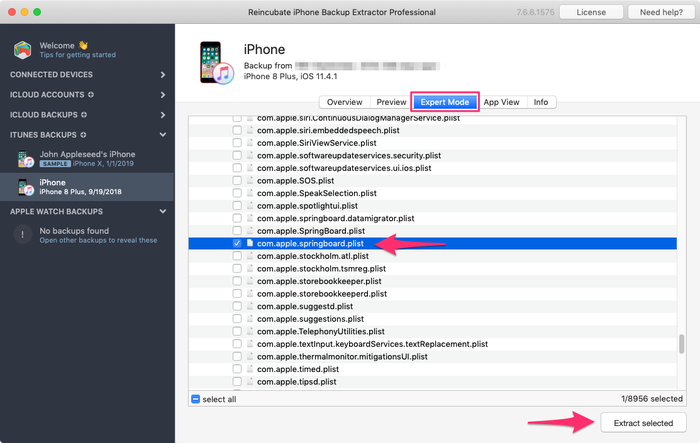
De lijst met bestanden in deze map is alfabetisch, dus het moet gemakkelijk te vinden zijn. Zodra u het hebt gevonden, vinkt u het vakje naast het vermelde bestand aan en klikt u op de knop 'Uitpakken'. U wordt vervolgens gevraagd om het bestand op te slaan, het uit te pakken ergens dat gemakkelijk te vinden is, zoals uw bureaublad.
Stap 2. Het bestand com.apple.springboard.plist openen
Laten we de Plist met de ingebouwde Plist-editor van iPhone Backup Extractor. Dit is beschikbaar in het menu onder File → View / Edit Plist . Klik daarop en kies de Plist die u eerder hebt geëxtraheerd.

Stap 3. Bekijken van de "SBParentalControlsPin" oftewel de "Restrictions Passcode"
Scan het bestand totdat je bij de regel komt met <key>SBParentalControlsPin</key> : de regel <key>SBParentalControlsPin</key> zou iets moeten zijn als <string>1234</string> .
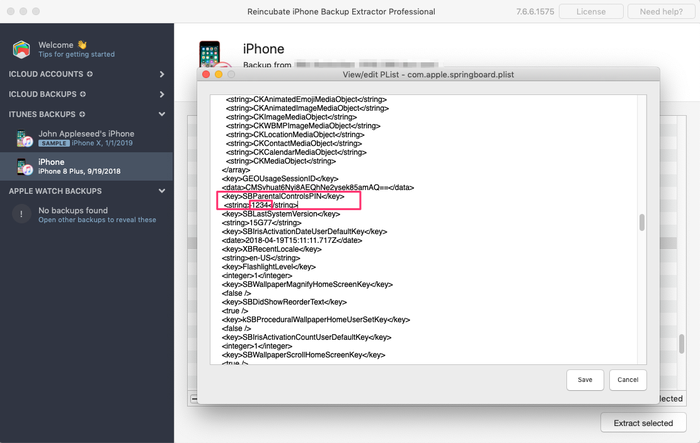
Maak een aantekening van dit nummer en voer het opnieuw in op uw iPhone wanneer het "restricties-wachtwoord" is aangevraagd. Voilà, je hebt nu volledige toegang tot je verloren "beperkingen" -instellingen!
We kijken uit naar uw verhalen over de wachtwoordcode van Screen Time en kijken of we u kunnen helpen. Als je andere handige iPhone-hints hebt die je wilt delen, kun je ons dit laten weten of een reactie achterlaten. Als je vastloopt, neem dan contact op en we maken het je gemakkelijk.
Veel Gestelde Vragen
Why does Apple make it difficult to reset / disable this passcode -- why can't it be done via iCloud?
We believe it is to cater for users who don't set up an iCloud Family Sharing unit with their kids, but instead give them their own iPhone with their own iCloud account. Short of separately being able to register a parent on TouchID or FaceID, a secondary code is needed, as the child would have full access to their own iCloud settings.
It's also helpful to use a passcode rather than an iCloud account where these restrictions are applied en masse via MDM across many devices where there isn't a parent as such, such as on a school or company's devices. It's not just for restricting access for children using the device.
When the family are tied together in an iCloud Family share it would be possible. However, users would always need the option of some sort of passcode override for times when it matters: like being on a long journey with the family where there's no Internet. Most of the world doesn't have Wi-Fi during flights, for instance, so without a code it wouldn't be possible to change Family Sharing settings.





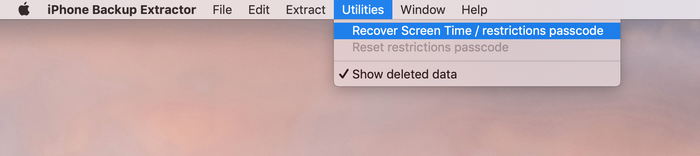
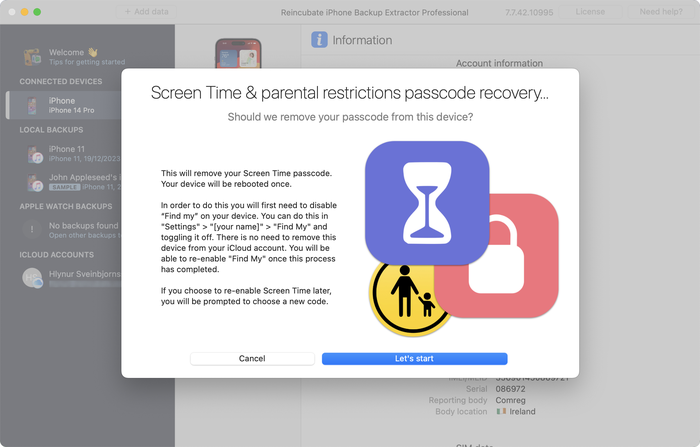
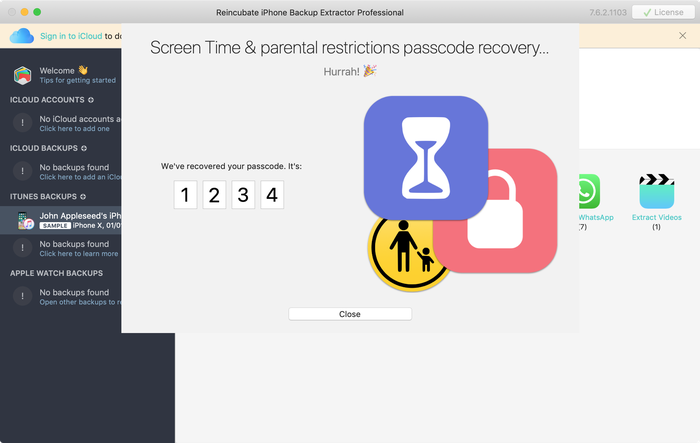


door Mati
My mom set my phone up for screen time, but did it through her computer, and she can remember the password, I've backed up my phone and everything trying to find it and we can't, and I don't want to reset my whole phone.
antwoord door: Reincubate Support
Hey Mati, that's where we can help. If you mum drops us an email we'll be able to guide her through the process without a need to reset your phone. 👩💻
door Gabriel Sampaio de Araujo
I don't know my passcode to rescue the backup can you help me?
antwoord door: Reincubate Support
We'll try our best. Drop us a note through our help page or with the live chat, and we'll get started.
door Cameron
I need help I'm trying to do this in 2017 and the app is different. Is there an updated tutorial? By the way, I have iOS 11.
Hey Cameron, thanks for asking! Yes, we've just updated the page now. Let us know if you have more questions.
door Paulo Pessoa
Good Morning. can you inform me if you already have iOS 11 support for code restriction?
antwoord door: Reincubate Support
We certainly do! Reach out if you need help. ✌️
door Monica Frischkorn
Do I need to download this file to the device that is locked or can i download it to my macbook air
antwoord door: Reincubate Support
Hi Monica, iPhone Backup Extractor runs on your MacBook Air. And on any PC.
door Jonathan Yeager
This has been changed, and should be updated. The file for to find your restrictions passcode is
com.apple.restrictionspassword.plist. everything else is the same.Thanks for reminding us Jonathan, we've updated it!
door Naima
I've tried this step by step but when I try to extract the
com.apple.springboard.plistfile an error pops up saying "Key Not Found" exception? Anyone have any ideas what I should do?antwoord door: Reincubate Support
Hi Naima, we'd recommend using the Restrictions Passcode recovery wizard instead of doing it manually. You can get into that click clicking "Restrictions passcode recovery" from the overview screen. Reach out if you get stuck!
door Misty
OMG!! I have been trying for months to find my code that if didn't know I set... got a new phone and realized that it automatically put it in the new phone! Thanks you so much for solving this problem that not even Verizon could help with!!!
door Chris
If this is legit I'm more than willing to pay for a service that fixes Apple's constant security SNAFUs. Being able to recover your phone after a long forgotten password gets activated by a mandatory update? Priceless.
Almost a shame that I finally got fed up with them and switched to Android devices after the whole 'proprietary headset' fiasco.
door Dom
@BEJI yes i have used this method with my iphone with iOS v9.3.3 However the plist file didn't have that line of code in it, even though my iphone asked for a passcode like others here have found. You simply add this following line in that
com.apple.springboard.plistfile:then save it and then restore it to your iphone from within the program you used to extract it.
After this, the passcode pin will be 1234. BTW you can use your own 4 digits in the above code, just change the pin in the above code between the
<string></string>tags to what ever you want it to be, then use that pin code after it has been added to thecom.apple.springboard.plistfile, saved and then restored to the iphone.The code is exactly the same as shown in the photo in the above instructions paragraph titled "Viewing the "SBParentalControlsPin" aka the "Restrictions Passcode""
door Al
Does this work on iPad ?
antwoord door: Reincubate Support
Hi Al, it sure does. Drop us a note if you need help.
door BEJI
Does this work for iOS 9.3.1? Followed every step but just couldn't find
SBParentalControlsPIN. Where did I go wrong?antwoord door: Reincubate Support
Hey Beji, it sure does. Please drop us a note directly via the live chat or on email and we'll do our best to help. 🙏
door Lord Yeniar
Does this work for iOS 9.1? If it does please let me know
antwoord door: Reincubate Support
It does! Let us know if you get stuck or need help. 🙂
door Leyla Bay
Hi. Have anyone tried this on latest IOS updated IPad? I wonder if it still works...
antwoord door: Reincubate Support
Hi Leyla, it does! Let us know if you need help!
door MyOneAndOnly
Hey!! This sounds really cool!! But, I got a Q now… does this work against a IOS 9.0??? I'll try it at home to see, but food for thought. Thx!!!!
antwoord door: Reincubate Support
Hey there, thanks for commenting. Yes, it supports iOS 9!
door hannah
This can also work on IPods, specifically on Ipod touch 5?
antwoord door: Reincubate Support
It sure does!
door Cheri
I have forgotten my son's ipad restrictions password to keep him from buying things. I now cannot remember it! If I download this software, will it actually recover the restrictions password without having to pay? My son has an ipad air running ios 8. I will be so happy if you can help me, as my son is autistic and needs his ipad!! Thank You!! ~Cheri
antwoord door: Reincubate Support
Hi Cheri, thanks for commenting. The steps in this guide show how to remove it using the free version of our app. It's a fairly involved process. If you buy the app it can do it automatically all in one go for you. 👩💻
door Mario Bario
The free edition will not recover the restriction passcode. One must buy the Home pr Pro edition to do so.
door Saeed
Hi there, I've backed up my iPhone 5 operating ios8. As my backup is encrypted and I've forgotten my password. Now when I'm resorting my iPhone from backed up file it asking me a password and I don't remember that. Is this software restore the backup file if it's encrypt and you don't know the password for it.
Thank you regards
antwoord door: Reincubate Support
Hi Saeed, thanks for your comment. We've got a guide on recovering lost backup passwords. Check it out!
door Irene Moumeni
I have an iPhone 4 and my son was fooling around with the cell phone and deleted my iTunes app and App Store and out some restriction passcode that he forgot. Is there any way if fixing the problem without deleting all my downloads that I paid money for. Can you help me with this problem? I really would appreciate your expert advice. Thank you.
antwoord door: Reincubate Support
Hi Irene, you've come to the right place. If this guide doesn't help you get through it, drop us an email and we'll guide you through the steps.
door Jin bhai
thnx alot man ... i could restore because putting all jailbreak data is hard
door Jocelyn Alexia
What if we dont have a computer and want to reset your iPad
antwoord door: Reincubate Support
Hi Jocelyn, short of simply erasing your device and setting it up as new, there's no way to do this without using a PC or Mac.
door Mark Domaille
Hi,
I use forensic software to examine mobile phones, and can recover the
restrictionspassword.plistfile with this software. I note that the passcode set for restrictions is not in clear text in this document - does it need to be decrypted? I know what it is as I set it as a test device, but it is not visible in this file. I would be happy to download your software if I can satisfy myself that it would be able to recover the passcode for 'restrictions'antwoord door: Reincubate Support
Hi Mark, thanks for commenting. It's nice to hear from the police! From iOS 7 onwards it's a PBKDF2 hash that's used. We'd be happy to jump on a screen share with you if you move forward with the license. 🕵️♀️
door Abraham
Hey I'm sure only you could have the answer to this.. Can I extract my Instagram password from the backup file?
antwoord door: Reincubate Support
Hi Abraham, I'm afraid not. It's not stored there.
door rachel
I'm running 7.0.4 and there is no
<key>SBParentalControlsPin</key>even though I do have a restrictions passcode set. Help!antwoord door: Reincubate Support
Hi Lisa, you'll see the instructions are a little different for iOS 7 and above. Given the complexity of how it's done, we'd recommend you use iPhone Backup Extractor to automate recovery of the key. Reach out if you need help!
door Brett
Worked perfectly ... easy to follow ... many thanks :-)
door Julianna
Is there a way without backing it up or restoring it ? Because personally id rather not download anything. Apple isnt helping me either ?
antwoord door: Reincubate Support
Hi Julianna, thanks for writing. We're afraid not. Sorry!
door oscar
thanks guys really work,, muchas gracias
door Bob
Thanks it worked!
door Amber
Yes! You are my savior! Bless the heavens for this article!
door McBen Percy
Thanks for saving me and my data on the iphone. Appreciate
McBen
door d khan
THANKS Andy ... worked just as described .. worked just great ...kudos
door Kelly
I'm using IOS 6.1.2 and it wont work do you have any tips?
door Ryan
The application worked as explained....but there was no "SBParentalControlsPIN" anywhere. I looked at every "SBParentalControls****" but was not able to find the "PIN" or any 4 digit string of numbers. Any suggestions would be greatly appreciated.
door sohrab
I found
SBParentalControlsPinbut instead of showing the code it just saisfalse.antwoord door: Reincubate Support
Thanks for commenting, sohrab. Drop us an email and we'll help you get it recovered!
door Abdul Saboor
I don't have
<key>SBParentalControlsPin</key>though i have set it on my iphone.antwoord door: Reincubate Support
Drop us a note via live chat and we'll help!
door John
Trying to get it to work on an I Touch running 6.0.1 and dont see the code in the "list" all it says is deleted or blocked...any help?
antwoord door: Reincubate Support
John -- please reach out to us on live chat or through our support page, and we'll lend you a hand.
door Joanne
Thank you sooo much!!!!!
door Kay
extremely confused :/ instructions work better with my iPod, select iPhone to back up and everything changes which doesnt let me follow the above instructions ! any ideas? many thanks!
antwoord door: Reincubate Support
Kay -- no problem. Ping us on live chat and we'll sort you out. 😃
door dc
Does this work on iOS 6!?
antwoord door: Reincubate Support
It does! Reach out if you need help.
door michael
perfect!! thanks for this!!
door Mlss
Thank you so much you saved my life!
antwoord door: Reincubate Support
Fab! 💪
door niranjan
Thanks a lot, I'm able to unlock without any issues.
door Josh
Mine has
<string></string>with nothing in between any ideas?antwoord door: Reincubate Support
Hi Josh, are you sure you're looking at the right section? Drop us an email and we'll guide you through it.
door YourSavior
For those of you on iOS 5.1.1 you can reset your 4-digit Restrictions passcode with very little effort if your device is jailbroke (no reason not to... check out Absinthe to do it). Get yourself a copy of iFile (available through Cydia) and you can do this right from the phone. No PC or other software required. From within iFile you just browse to
/var/mobile/Library/Preferencesand opencom.apple.springboard.plistusing the built in text viewer. Click the edit button to make changes, then add the following into a new line:Save the file changes by selecting Done, then Respring the device. Voila! Your Restrictions passcode is now set to
1234.door hrgh1985
very easy You can just delete the file
/var/Keychains/keychain-2.dband/var/mobile/Library/Preferences/com.apple.springboard.plisthrgh1985 - from iran
antwoord door: Reincubate Support
Yes, that'd work if you're on a jailbroken iPhone or iPad. Most users aren't, though!
door Staff
thanx it really worked after 2yrs trying to find the answer now to find it today you the man
antwoord door: Reincubate Support
Our pleasure. Glad we could help!
door mi
dear Andy (or who ever else might know);
I completed all those steps and like an idiot, I didn't read the comments in advance- so no, it doesn't work, because I use software version 5.1.
(and I don't have any older backupversions lying around in my pc that I am aware of)
instead of just giving me the feckin pin already, it just tells me
<key>SBParentalControlsEnabled</key> <bool>True</bool>Is there any new information you could provide me with? I would be loathe to lose all my data in a possibly futile attempt to retrieve this code.
antwoord door: Reincubate Support
Hi Mi! Instead of doing the patch manually, it might make your life easier if you use iPhone Backup Extractor to do it automatically for you. It'll save time and avoid the risk of a mistake. 🙂
door blake
this worked amazing i was up to nine failed attempts i was scared i would lock the phone for good and doing the steps took me a minute to figure out how to get the plist to open or save right but i got it thank you so much
antwoord door: Reincubate Support
Great!
door Justin
I can not seem to get it to work with mine either. Has anyone figured out how to find the password with the iOS 5.1.1, this is really frustrating. I really need help.
antwoord door: Reincubate Support
Hi Justin, if you're struggling to make it work manually, why not use iPhone Backup Extractor to do it automagically for you? 🙂
door Andijansky
Great dude, thnx a loads! u saved me trouble! genuine! u should make it more accessible, cuz I saw millions of others just choosing to restore by losing some data
antwoord door: Reincubate Support
Thank you! ❤️
door Brian
Awesome! Worked great, thanks!
door Jane
Thank you!!! Like a dummy I set a different restriction code than the passcode to unlock the phone. Your solution worked great!
door Nathan Bracken
I figured how to do it for IOS 5.1 But it is kind of complicated and takes a couple restores
door Delta
This is definitely not working for IOS5.1, the
SBParentalControlsPinis not inside thecom.apple.springboard.plistantwoord door: Reincubate Support
Check out the latest update to iPhone Backup Extractor -- it'll do it for you.
door Laney
Plz Help!! I have updated IOS 5. And have a restrictions code on the iPhone. I got to the
com.apple.springboard.plistdoc but I cannot find theSBParentalControlsPinin the springboard plist file after upgrading to iOS 5!! Plz help!! Is it not available any more? @Andy plz help you sound smart!!antwoord door: Reincubate Support
No problem. If you try the latest version of iPhone Backup Extractor it should handle it automatically for you.
door susana
Hi
I tried it, i followed the instructions they were very clear and im sure a lot got their codes,unfortunately mine instead of the four digits Im getting this:
Thank you in advance
Susana
antwoord door: Reincubate Support
Hi Susana, if you scroll down a little further in that file you'll see the section you need!
door chris
fantastically easy tks
door Lars
Hmmm, I cannot find the
SBParentalControlsPinin the springboard plist file after upgrading to iOS 5. It seems Apple have removed it for better security.Anybody have a clue on what to do then?
antwoord door: Reincubate Support
We've tested whether
SBParentalControlsPinis still stored incom.apple.springboard.plistfile on iOS 5 and found it still is -- if you had updated to iOS 5 then restored data from a previous backup (non-iOS 5). Once removed/re-added iOS 5 no longer stores the restrictions passcode in thecom.apple.springboard.plistfile.Remember that the
SBParentalControlsPinis not present if the backup you are looking at had noSBParentalControlsPinenabled.Do not confuse this with the passcode to access your iPhone when locked.
We have noticed during the iOS 5 update that the general Passcode becomes set to disabled and the Restriction Passcode is enabled in some instances. It's a bug in iOS 5, if you've added the Restriction Passcode in the past (even if turned off pre-update) it could turn on. We haven't confirmed this happens if you have never set your Restriction Passcode.
You'll see we've updated iPhone Backup Extractor to support this newer version.
door Joan
It works on iOS 5. Thanks God, finally I know my restriction code...and does not need to restore to factory setting and enter contact one by one again!! Thanks so much professionals!
door Greg
I am using 4.3.5 and followed the guide exactly and I only see
<key>locked unlocked can anyone helpantwoord door: Reincubate Support
@Greg: the instructions will work on iOS 4.3.5, you should see your restrictions pin a few tags above the
<locked-unlocked>tags as something like:Unless you haven't added a restrictions PIN and you are referring to the phone PIN. That's different, and isn't not available to view in the same way.
door Serg
Great!! Thanks!
door yoshif8tures
awesome, works great, thanks alot!
door Fletcher
Worked a charm. It took me a while though to figure it all out, here are some thoughts:
You don't need to connect your device to the computer, the program searches and uses your computer's iphone/ipod/ipad backup folder.
You don't necessarily need the computer which you normally sync your iPhone/iPod with. Any one with iTunes will do, although you'll have to back up your device to this "new" computer first (just connect it, open iTunes, right click, backup - You won't lose any data)
Do the above if you don't see your iPhone on the list in the Extractor Program. You need to have a backup present on this computer, that's what the Extractor Program searches.
There are multiple springboard files though, so for those like me who couldn't find it first time, I followed this path:
com.apple.springboard.plistGreat guide, no downloads, no nothing needed, plain and simple.
door Taco10
Thanks this worked great. Helped me a lot. Thanks a ton!!
door Sina
This was neat! worked perfectly! Thanks a lot!
door Sarah
Tried this, worked BRILLIANTLY. For some reason when I saved it in desktop, the plist wouldnt open, just went to system32. After saving to my documents, tried again, the list came up and there was my code. Thank you. Really, thank you. You've saved me a restore.
door dmax
thanks it worked like charm
After getting the file
com.apple.springboard.plisti tried to view it in notepad but everything was scrambled and this tool let me view all things clearlythanks
dmax