Recupera il tempo dello schermo del tuo iPhone o il passcode delle restrizioni (supporta iOS 14)

Cosa questa guida ti aiuterà a raggiungere
Difficoltà : facile
Passaggi : fino a 5
Tempo necessario : 5 minuti
Abbiamo trattato le modifiche ai passcode di restrizione iOS da iOS 2. L'esperienza ci ha insegnato che Apple modifica il meccanismo almeno un po 'con ogni versione principale di iOS, e il rilascio di Screen Time in iOS 12 ha aggiunto ulteriori funzionalità eccezionali. Abbiamo tenuto il passo con questo e iPhone Backup Extractor è in grado di recuperare o rimuovere il passcode Screen Time o il passcode delle restrizioni da qualsiasi dispositivo Apple su qualsiasi versione di iOS.
Se hai dimenticato il passcode dello Screen Time dell'iPad o dell'iPhone e ne hai bisogno per prevenire acquisti accidentali in-app, o se hai bisogno di rimuovere le app indesiderate ma non ci riesci, ti abbiamo coperto!
Hai dimenticato lo schermo del tuo iPhone o il passcode delle restrizioni?
Dimenticare un passcode può capitare a chiunque, specialmente se si tratta di impostazioni che non si modificano regolarmente. Cosa fare se ti trovi bloccato fuori dalle impostazioni "restrizioni"?
Fortunatamente, ci sono modi per recuperare le impostazioni delle restrizioni senza la necessità di ripristinare il tuo iPhone come nuovo dispositivo o di romperlo. Chiunque sia stato detto questo è difficile o che "è necessario ripristinare il tuo iPhone come nuovo dispositivo tramite iTunes" dovrebbe continuare a leggere!
Come disabilitare il passcode Screen Time su iOS 14 (o 13)
Il processo disabiliterà Screen Time su un dispositivo iOS (e, facoltativamente, su ogni altro dispositivo iOS e Mac sullo stesso ID Apple). Reimposterà anche la password, quindi se Screen Time viene riattivato, ti verrà richiesto di scegliere un nuovo passcode.
Scarica e installa iPhone Backup Extractor per Windows o Mac , quindi aprilo.
Collega il tuo iPhone o iPad al computer con un cavo USB e selezionalo dal menu a sinistra di iPhone Backup Extractor.
Scegli la scheda "Utilità" in iPhone Backup Extractor e fai clic su "Ripristino tempo schermo". Questo aprirà una procedura guidata, che ti chiederà i passaggi successivi.
![Opzione "Ripristino tempo schermo" di iPhone Backup Extractor iPhone Backup Extractor's "Screen Time recovery" option]()
Opzione "Ripristino tempo schermo" di iPhone Backup Extractor La procedura guidata ti chiederà di disabilitare temporaneamente il servizio "Trova il mio" di Apple sul tuo iPhone, in
Settings→[iCloud account name]→Find My→Find my iPhone. Per fare ciò avrai bisogno della password del tuo ID Apple. Una volta completato il processo, sarai in grado di riattivarlo. (Nota che non è necessario rimuovere il dispositivo dal tuo account iCloud .)![La procedura guidata per la rimozione di Screen Time per iOS 14 The Screen Time removal wizard for iOS 14]()
La procedura guidata per la rimozione di Screen Time per iOS 14 Fai clic sul pulsante "Cominciamo". Dopo un po 'il telefono si riavvierà e una volta completato il telefono non sarà più abilitato un passcode Screen Time.
Ecco un video che mostra al telefono il completamento del riavvio. Al suo riavvio, disabilita anche Screen Time sul proprio Mac.
Con quello, hai finito.
ps. Non dimenticare di riattivare "Trova il mio" nel menu Impostazioni del dispositivo. ?
Come recuperare il passcode Screen Time su iOS 14 o 13 ripristinando un backup precedente
Assicurati di avere un backup recente dell'iPhone crittografato .
Prima di procedere, disattiva “Trova il mio iPhone” in
Settings→[iCloud account name]→Find My→Find my iPhoneCollega il telefono a iTunes con il suo cavo USB e fai clic su "Ripristina iPhone ...". Questo attiverà iTunes per scaricare l'ultimo firmware per il tuo telefono, prima di cancellarlo e aggiornarlo. È davvero importante avere un backup prima di farlo.
![iTunes confermando la scelta di ripristino iTunes confirming the restore choice]()
iTunes confermando la scelta di ripristino ![Scegli "Ripristina iPhone" in iTunes Choosing "Restore iPhone" in iTunes]()
Scegli "Ripristina iPhone" in iTunes iTunes verificherà di avere un backup recente:
![iTunes chiede di eseguire il backup prima di un ripristino iTunes asking to back up before a restore]()
iTunes chiede di eseguire il backup prima di un ripristino Una volta completato l'aggiornamento del firmware, iTunes ti chiederà di scegliere un backup da cui ripristinare. Seleziona il backup che hai effettuato in precedenza e ripristinalo. Una volta ripristinato, il telefono sarà come era, ma senza il passcode Screen Time.
Come recuperare il passcode dello Screen Time su iOS 12
Avrai bisogno di un backup di iPhone o iCloud per recuperare il passcode del tuo iPhone. Assicurati che il tuo backup sia stato creato dopo che al telefono sono state applicate le restrizioni PIN.
Scarica e installa iPhone Backup Extractor per Windows o Mac , quindi aprilo.
Assicurati di disporre di un backup iTunes crittografato o di un backup iCloud. (iPhone Backup Extractor è in grado di recuperare un passcode Screen Time dai backup crittografati di iTunes o il passcode delle restrizioni precedenti dai backup iTunes o iCloud. Se il backup non è crittografato, il passcode non verrà memorizzato in esso.)
Se si desidera utilizzare un backup iCloud anziché uno iTunes, utilizzare questa guida per vedere come scaricarlo sul computer. Avrai bisogno di una licenza se vuoi usare un backup iCloud per ottenere il passcode di restrizione. Una volta che il file è stato scaricato, può essere utilizzato da iPhone Backup Extractor come qualsiasi normale file di backup di iTunes.
Sul lato sinistro dell'applicazione, vedrai un elenco di backup. Seleziona il backup con il tuo passcode.
Vai al menu "Utilità", fai clic su "Recupera il tempo di accesso / restrizioni dello schermo", quindi fai clic sul pulsante "Start" e attendi.
![Il menu del passcode dello schermo Utilità → Ripristina tempo / restrizioni The Utilities → Recover Screen Time / restrictions passcode menu]()
Il menu del passcode dello schermo Utilità → Ripristina tempo / restrizioni Quindi premere il pulsante "Start" e inizierà il recupero del codice di restrizioni Screen Time.
![Premere "start" per recuperare il passcode dello schermo o le restrizioni Press "start" to recover the Screen Time or restrictions passcode]()
Premere "start" per recuperare il passcode dello schermo o le restrizioni In pochi secondi, verrà ripristinato il tuo passcode di iOS Screen Time o il tuo passcode di restrizione. A scopo dimostrativo, il PIN recuperato nello screenshot qui sotto è
1234, ma questo dovrebbe essere il passcode che hai dimenticato.![Il passcode dello Screen Time recuperato! The recovered Screen Time passcode!]()
Il passcode dello Screen Time recuperato!
Risoluzione dei problemi dello schermo Ripristino del passcode
Se l'opzione Ripristino schermo è disattivata o non è possibile recuperare il codice, esistono alcune possibili cause:
Non hai un backup. È facile da risolvere: è gratuito e rapido crearne uno con iTunes .
Il tuo backup non è crittografato. Il passcode Screen Time è memorizzato solo in backup crittografati. È facile risolverlo: vai su iTunes, seleziona la casella "Encrypt this backup", quindi premi "Esegui backup adesso".
iPhone Backup Extractor sta ancora caricando il tuo backup. La voce di menu "Recupera tempo passcode dello schermo" verrà disattivata fino a quando il backup non sarà completamente caricato.
Il passcode può non essere disponibile sul dispositivo di un genitore. Se hai impostato il passcode sul tuo dispositivo per far rispettare il tempo di visualizzazione sul dispositivo del tuo bambino, abbiamo riscontrato che a volte il passcode è recuperabile solo da un backup del dispositivo del bambino. Stiamo esaminando una soluzione per questo.
Se riscontri problemi o domande, non lasciare una nota o una chat dal nostro servizio clienti esperto o lasciare un commento qui sotto? Ci piacerebbe aiutare.
Suggerimenti per la determinazione di un codice di accesso Screen Time perso
Abbiamo una manciata di trucchi che puoi provare se ti viene richiesto un passcode Screen Time che non ricordi l'impostazione.
Prova
0000come passcode. Abbiamo letto un bel po 'di segnalazioni da utenti a cui è stato richiesto un codice ma non ne abbiamo impostato uno, e questo ha avuto la tendenza a funzionare per loro.Gli utenti che insistono sul fatto che non abbiano impostato un passcode Screen Time prima talvolta riferiscono che il loro passcode " Accesso Guidato " funziona. Vale la pena provarlo.
Cambia l'ora sul tuo telefono per concederti più tentativi con il passcode. Se ti viene impedito di riprovare per alcuni minuti, fai scorrere il tempo in avanti di un'ora. Questo ti consentirà di riprovare.
La soluzione canonica di Apple per questo è cancellare completamente il tuo telefono e ricominciare. Se si dispone di un backup che precede l' aggiunta di un passcode Screen Time, il ripristino verrà rimosso. Tuttavia, perderai anche tutti i messaggi o i dati che hai creato nel frattempo.
Come funziona e come recuperare manualmente il codice di accesso delle restrizioni gratuitamente!
Se sei esperto di tecnologia e pensi di poter riuscire a incidere manualmente il modo di modificare le restrizioni Plist da soli, ecco la nostra guida su come reimpostare il codice restrizioni utilizzando la versione gratuita di iPhone Backup Extractor.
A seconda della versione di iOS sul dispositivo, i codici di restrizione vengono gestiti in modo diverso e memorizzati in posizioni diverse. iPhone Backup Extractor raggruppa tutto in automatico, ma è importante sapere se lo stai facendo manualmente. Diamo un'occhiata alla storia.
| iOS | Plist, hash e note SHA-1 | |
|---|---|---|
| 13-14+ | Migrato in "Screen Time". Rimuovere solamente. | |
| 12 | Migrato in "Screen Time". Solo recupero. | |
| 7 - 12 | com.apple.restrictionspassword.plist 398bc9c2aeeab4cb0c12ada0f52eea12cf14f40b , 398bc9c2aeeab4cb0c12ada0f52eea12cf14f40b | |
| 5 - 6 | com.apple.springboard.plist , 662bc19b13aecef58a7e855d0316e4cf61e2642b Ripristina solo | |
| 1 - 4 | com.apple.springboard.plist , 662bc19b13aecef58a7e855d0316e4cf61e2642b |
Istruzioni per iOS 12 e versioni successive
Con il rilascio di iOS 12, Apple ha migrato i dati del codice di accesso alle restrizioni in una posizione più sicura sull'iPhone, e uno per il quale non è pratico condividere istruzioni manuali. È troppo complicato da recuperare manualmente, ma abbiamo sviluppato la funzionalità per recuperare le restrizioni di Screen Time in iPhone Backup Extractor dal momento che le beta di iOS 12.
Istruzioni per iOS 7 - 11
iOS 7 e versioni successive hash il passcode utilizzando PBKDF2 , che richiede un po 'di decodifica.
Puoi utilizzare gli stessi passaggi delle versioni precedenti di iOS, ma dovrai prendere com.apple.restrictionspassword.plist .
Una volta ottenuto, cerca questi valori:
<key>RestrictionsPasswordKey</key> <data>...</data> <key>RestrictionsPasswordSalt</key> <data>...</data>
La chiave e il sale derivano dal PIN con PBKDF2 e sono relativamente facili da decodificare con la forza bruta. Ci sono solo 10.000 combinazioni!
Istruzioni per iOS 4 e versioni successive
Passaggio 1. Estrazione del file com.apple.springboard.plist
Una volta che iPhone Backup Extractor è aperto, fai clic sulla scheda "Modalità esperta". Si aprirà una finestra di esplorazione in cui è possibile visualizzare tutti i file nel backup di iTunes o iCloud. Per trovare il file com.apple.springboard.plist , vai su Home Domain → Library → Preferences .
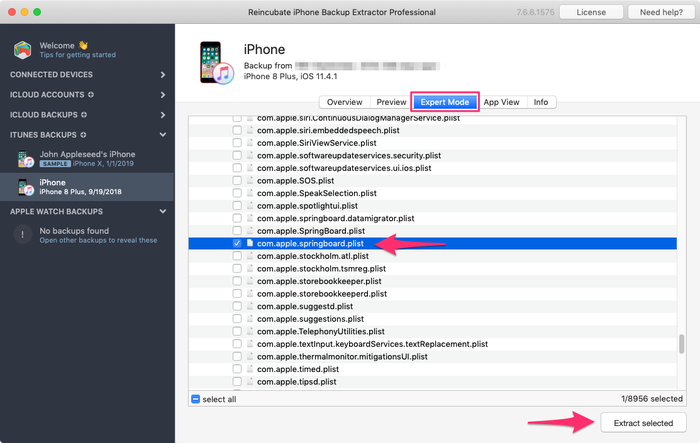
L'elenco dei file in questa cartella è alfabetico quindi dovrebbe essere facile da trovare. Una volta trovato, seleziona la casella accanto al file menzionato e fai clic sul pulsante "Estrai". Ti verrà quindi chiesto di salvare il file, di estrarlo in un posto facile da trovare come il tuo desktop.
Passaggio 2. Apertura del file com.apple.springboard.plist
Apriamo Plist utilizzando l' Plist iPhone Backup Extractor. Questo è disponibile nel menu in File → View / Edit Plist . Fare clic su questo e scegliere il plist estratto in precedenza.

Passaggio 3. Visualizzazione di "SBParentalControlsPin" alias "Restrictions Passcode"
<key>SBParentalControlsPin</key> il file fino a quando non arrivi alla riga dicendo <key>SBParentalControlsPin</key> : la riga sottostante dovrebbe leggere qualcosa come <string>1234</string> .
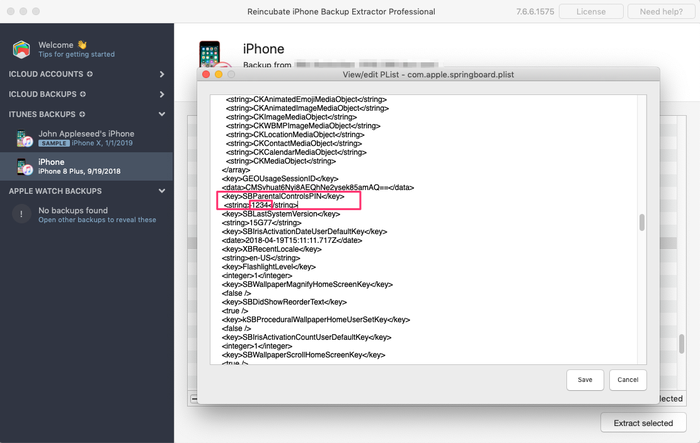
Prendi nota di questo numero e inseriscilo nel tuo iPhone quando viene richiesto il "passcode delle restrizioni". Voilà, ora dovresti avere pieno accesso alle tue impostazioni di "restrizioni" perse!
Non vediamo l'ora di ascoltare le storie del passcode di Screen Time e di vedere se possiamo aiutarti. Se hai altri utili suggerimenti sull'iPhone che vorresti condividere, faccelo sapere o lascia un commento qui sotto. Se rimani bloccato, ti preghiamo di allungare la mano e lo faremo facilmente.
Domande frequenti
Why does Apple make it difficult to reset / disable this passcode -- why can't it be done via iCloud?
We believe it is to cater for users who don't set up an iCloud Family Sharing unit with their kids, but instead give them their own iPhone with their own iCloud account. Short of separately being able to register a parent on TouchID or FaceID, a secondary code is needed, as the child would have full access to their own iCloud settings.
It's also helpful to use a passcode rather than an iCloud account where these restrictions are applied en masse via MDM across many devices where there isn't a parent as such, such as on a school or company's devices. It's not just for restricting access for children using the device.
When the family are tied together in an iCloud Family share it would be possible. However, users would always need the option of some sort of passcode override for times when it matters: like being on a long journey with the family where there's no Internet. Most of the world doesn't have Wi-Fi during flights, for instance, so without a code it wouldn't be possible to change Family Sharing settings.





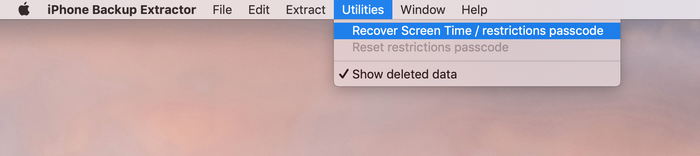
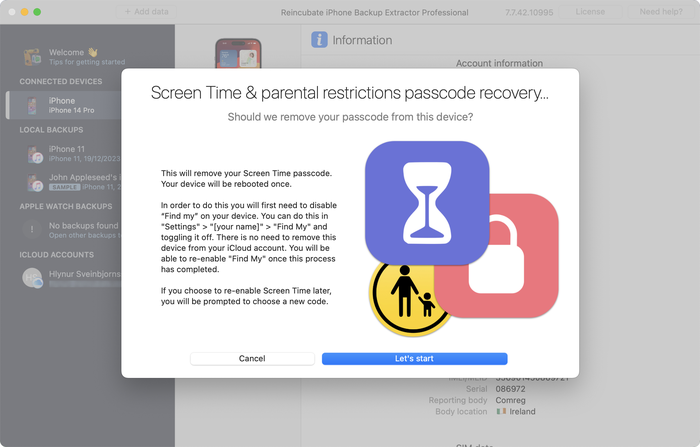
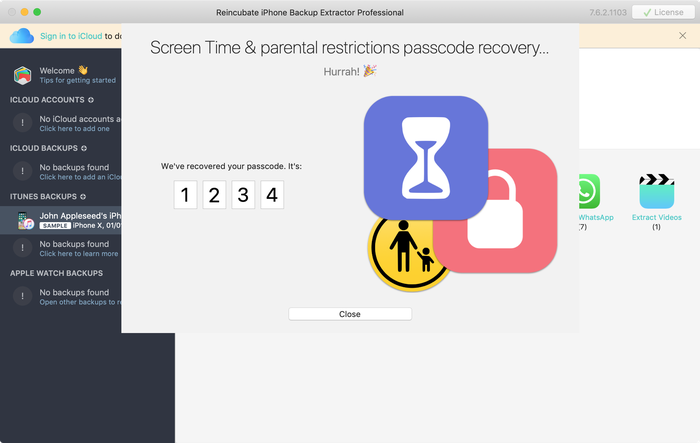


di Mati
My mom set my phone up for screen time, but did it through her computer, and she can remember the password, I've backed up my phone and everything trying to find it and we can't, and I don't want to reset my whole phone.
risposta di: Reincubate Support
Hey Mati, that's where we can help. If you mum drops us an email we'll be able to guide her through the process without a need to reset your phone. ??
di Gabriel Sampaio de Araujo
I don't know my passcode to rescue the backup can you help me?
risposta di: Reincubate Support
We'll try our best. Drop us a note through our help page or with the live chat, and we'll get started.
di Cameron
I need help I'm trying to do this in 2017 and the app is different. Is there an updated tutorial? By the way, I have iOS 11.
Hey Cameron, thanks for asking! Yes, we've just updated the page now. Let us know if you have more questions.
di Paulo Pessoa
Good Morning. can you inform me if you already have iOS 11 support for code restriction?
risposta di: Reincubate Support
We certainly do! Reach out if you need help. ✌️
di Monica Frischkorn
Do I need to download this file to the device that is locked or can i download it to my macbook air
risposta di: Reincubate Support
Hi Monica, iPhone Backup Extractor runs on your MacBook Air. And on any PC.
di Jonathan Yeager
This has been changed, and should be updated. The file for to find your restrictions passcode is
com.apple.restrictionspassword.plist. everything else is the same.Thanks for reminding us Jonathan, we've updated it!
di Naima
I've tried this step by step but when I try to extract the
com.apple.springboard.plistfile an error pops up saying "Key Not Found" exception? Anyone have any ideas what I should do?risposta di: Reincubate Support
Hi Naima, we'd recommend using the Restrictions Passcode recovery wizard instead of doing it manually. You can get into that click clicking "Restrictions passcode recovery" from the overview screen. Reach out if you get stuck!
di Misty
OMG!! I have been trying for months to find my code that if didn't know I set... got a new phone and realized that it automatically put it in the new phone! Thanks you so much for solving this problem that not even Verizon could help with!!!
di Chris
If this is legit I'm more than willing to pay for a service that fixes Apple's constant security SNAFUs. Being able to recover your phone after a long forgotten password gets activated by a mandatory update? Priceless.
Almost a shame that I finally got fed up with them and switched to Android devices after the whole 'proprietary headset' fiasco.
di Dom
@BEJI yes i have used this method with my iphone with iOS v9.3.3 However the plist file didn't have that line of code in it, even though my iphone asked for a passcode like others here have found. You simply add this following line in that
com.apple.springboard.plistfile:then save it and then restore it to your iphone from within the program you used to extract it.
After this, the passcode pin will be 1234. BTW you can use your own 4 digits in the above code, just change the pin in the above code between the
<string></string>tags to what ever you want it to be, then use that pin code after it has been added to thecom.apple.springboard.plistfile, saved and then restored to the iphone.The code is exactly the same as shown in the photo in the above instructions paragraph titled "Viewing the "SBParentalControlsPin" aka the "Restrictions Passcode""
di Al
Does this work on iPad ?
risposta di: Reincubate Support
Hi Al, it sure does. Drop us a note if you need help.
di BEJI
Does this work for iOS 9.3.1? Followed every step but just couldn't find
SBParentalControlsPIN. Where did I go wrong?risposta di: Reincubate Support
Hey Beji, it sure does. Please drop us a note directly via the live chat or on email and we'll do our best to help. ?
di Lord Yeniar
Does this work for iOS 9.1? If it does please let me know
risposta di: Reincubate Support
It does! Let us know if you get stuck or need help. ?
di Leyla Bay
Hi. Have anyone tried this on latest IOS updated IPad? I wonder if it still works...
risposta di: Reincubate Support
Hi Leyla, it does! Let us know if you need help!
di MyOneAndOnly
Hey!! This sounds really cool!! But, I got a Q now… does this work against a IOS 9.0??? I'll try it at home to see, but food for thought. Thx!!!!
risposta di: Reincubate Support
Hey there, thanks for commenting. Yes, it supports iOS 9!
di hannah
This can also work on IPods, specifically on Ipod touch 5?
risposta di: Reincubate Support
It sure does!
di Cheri
I have forgotten my son's ipad restrictions password to keep him from buying things. I now cannot remember it! If I download this software, will it actually recover the restrictions password without having to pay? My son has an ipad air running ios 8. I will be so happy if you can help me, as my son is autistic and needs his ipad!! Thank You!! ~Cheri
risposta di: Reincubate Support
Hi Cheri, thanks for commenting. The steps in this guide show how to remove it using the free version of our app. It's a fairly involved process. If you buy the app it can do it automatically all in one go for you. ??
di Mario Bario
The free edition will not recover the restriction passcode. One must buy the Home pr Pro edition to do so.
di Saeed
Hi there, I've backed up my iPhone 5 operating ios8. As my backup is encrypted and I've forgotten my password. Now when I'm resorting my iPhone from backed up file it asking me a password and I don't remember that. Is this software restore the backup file if it's encrypt and you don't know the password for it.
Thank you regards
risposta di: Reincubate Support
Hi Saeed, thanks for your comment. We've got a guide on recovering lost backup passwords. Check it out!
di Irene Moumeni
I have an iPhone 4 and my son was fooling around with the cell phone and deleted my iTunes app and App Store and out some restriction passcode that he forgot. Is there any way if fixing the problem without deleting all my downloads that I paid money for. Can you help me with this problem? I really would appreciate your expert advice. Thank you.
risposta di: Reincubate Support
Hi Irene, you've come to the right place. If this guide doesn't help you get through it, drop us an email and we'll guide you through the steps.
di Jin bhai
thnx alot man ... i could restore because putting all jailbreak data is hard
di Jocelyn Alexia
What if we dont have a computer and want to reset your iPad
risposta di: Reincubate Support
Hi Jocelyn, short of simply erasing your device and setting it up as new, there's no way to do this without using a PC or Mac.
di Mark Domaille
Hi,
I use forensic software to examine mobile phones, and can recover the
restrictionspassword.plistfile with this software. I note that the passcode set for restrictions is not in clear text in this document - does it need to be decrypted? I know what it is as I set it as a test device, but it is not visible in this file. I would be happy to download your software if I can satisfy myself that it would be able to recover the passcode for 'restrictions'risposta di: Reincubate Support
Hi Mark, thanks for commenting. It's nice to hear from the police! From iOS 7 onwards it's a PBKDF2 hash that's used. We'd be happy to jump on a screen share with you if you move forward with the license. ?️♀️
di Abraham
Hey I'm sure only you could have the answer to this.. Can I extract my Instagram password from the backup file?
risposta di: Reincubate Support
Hi Abraham, I'm afraid not. It's not stored there.
di rachel
I'm running 7.0.4 and there is no
<key>SBParentalControlsPin</key>even though I do have a restrictions passcode set. Help!risposta di: Reincubate Support
Hi Lisa, you'll see the instructions are a little different for iOS 7 and above. Given the complexity of how it's done, we'd recommend you use iPhone Backup Extractor to automate recovery of the key. Reach out if you need help!
di Brett
Worked perfectly ... easy to follow ... many thanks :-)
di Julianna
Is there a way without backing it up or restoring it ? Because personally id rather not download anything. Apple isnt helping me either ?
risposta di: Reincubate Support
Hi Julianna, thanks for writing. We're afraid not. Sorry!
di oscar
thanks guys really work,, muchas gracias
di Bob
Thanks it worked!
di Amber
Yes! You are my savior! Bless the heavens for this article!
di McBen Percy
Thanks for saving me and my data on the iphone. Appreciate
McBen
di d khan
THANKS Andy ... worked just as described .. worked just great ...kudos
di Kelly
I'm using IOS 6.1.2 and it wont work do you have any tips?
di Ryan
The application worked as explained....but there was no "SBParentalControlsPIN" anywhere. I looked at every "SBParentalControls****" but was not able to find the "PIN" or any 4 digit string of numbers. Any suggestions would be greatly appreciated.
di sohrab
I found
SBParentalControlsPinbut instead of showing the code it just saisfalse.risposta di: Reincubate Support
Thanks for commenting, sohrab. Drop us an email and we'll help you get it recovered!
di Abdul Saboor
I don't have
<key>SBParentalControlsPin</key>though i have set it on my iphone.risposta di: Reincubate Support
Drop us a note via live chat and we'll help!
di John
Trying to get it to work on an I Touch running 6.0.1 and dont see the code in the "list" all it says is deleted or blocked...any help?
risposta di: Reincubate Support
John -- please reach out to us on live chat or through our support page, and we'll lend you a hand.
di Joanne
Thank you sooo much!!!!!
di Kay
extremely confused :/ instructions work better with my iPod, select iPhone to back up and everything changes which doesnt let me follow the above instructions ! any ideas? many thanks!
risposta di: Reincubate Support
Kay -- no problem. Ping us on live chat and we'll sort you out. ?
di dc
Does this work on iOS 6!?
risposta di: Reincubate Support
It does! Reach out if you need help.
di michael
perfect!! thanks for this!!
di Mlss
Thank you so much you saved my life!
risposta di: Reincubate Support
Fab! ?
di niranjan
Thanks a lot, I'm able to unlock without any issues.
di Josh
Mine has
<string></string>with nothing in between any ideas?risposta di: Reincubate Support
Hi Josh, are you sure you're looking at the right section? Drop us an email and we'll guide you through it.
di YourSavior
For those of you on iOS 5.1.1 you can reset your 4-digit Restrictions passcode with very little effort if your device is jailbroke (no reason not to... check out Absinthe to do it). Get yourself a copy of iFile (available through Cydia) and you can do this right from the phone. No PC or other software required. From within iFile you just browse to
/var/mobile/Library/Preferencesand opencom.apple.springboard.plistusing the built in text viewer. Click the edit button to make changes, then add the following into a new line:Save the file changes by selecting Done, then Respring the device. Voila! Your Restrictions passcode is now set to
1234.di hrgh1985
very easy You can just delete the file
/var/Keychains/keychain-2.dband/var/mobile/Library/Preferences/com.apple.springboard.plisthrgh1985 - from iran
risposta di: Reincubate Support
Yes, that'd work if you're on a jailbroken iPhone or iPad. Most users aren't, though!
di Staff
thanx it really worked after 2yrs trying to find the answer now to find it today you the man
risposta di: Reincubate Support
Our pleasure. Glad we could help!
di mi
dear Andy (or who ever else might know);
I completed all those steps and like an idiot, I didn't read the comments in advance- so no, it doesn't work, because I use software version 5.1.
(and I don't have any older backupversions lying around in my pc that I am aware of)
instead of just giving me the feckin pin already, it just tells me
<key>SBParentalControlsEnabled</key> <bool>True</bool>Is there any new information you could provide me with? I would be loathe to lose all my data in a possibly futile attempt to retrieve this code.
risposta di: Reincubate Support
Hi Mi! Instead of doing the patch manually, it might make your life easier if you use iPhone Backup Extractor to do it automatically for you. It'll save time and avoid the risk of a mistake. ?
di blake
this worked amazing i was up to nine failed attempts i was scared i would lock the phone for good and doing the steps took me a minute to figure out how to get the plist to open or save right but i got it thank you so much
risposta di: Reincubate Support
Great!
di Justin
I can not seem to get it to work with mine either. Has anyone figured out how to find the password with the iOS 5.1.1, this is really frustrating. I really need help.
risposta di: Reincubate Support
Hi Justin, if you're struggling to make it work manually, why not use iPhone Backup Extractor to do it automagically for you? ?
di Andijansky
Great dude, thnx a loads! u saved me trouble! genuine! u should make it more accessible, cuz I saw millions of others just choosing to restore by losing some data
risposta di: Reincubate Support
Thank you! ❤️
di Brian
Awesome! Worked great, thanks!
di Jane
Thank you!!! Like a dummy I set a different restriction code than the passcode to unlock the phone. Your solution worked great!
di Nathan Bracken
I figured how to do it for IOS 5.1 But it is kind of complicated and takes a couple restores
di Delta
This is definitely not working for IOS5.1, the
SBParentalControlsPinis not inside thecom.apple.springboard.plistrisposta di: Reincubate Support
Check out the latest update to iPhone Backup Extractor -- it'll do it for you.
di Laney
Plz Help!! I have updated IOS 5. And have a restrictions code on the iPhone. I got to the
com.apple.springboard.plistdoc but I cannot find theSBParentalControlsPinin the springboard plist file after upgrading to iOS 5!! Plz help!! Is it not available any more? @Andy plz help you sound smart!!risposta di: Reincubate Support
No problem. If you try the latest version of iPhone Backup Extractor it should handle it automatically for you.
di susana
Hi
I tried it, i followed the instructions they were very clear and im sure a lot got their codes,unfortunately mine instead of the four digits Im getting this:
Thank you in advance
Susana
risposta di: Reincubate Support
Hi Susana, if you scroll down a little further in that file you'll see the section you need!
di chris
fantastically easy tks
di Lars
Hmmm, I cannot find the
SBParentalControlsPinin the springboard plist file after upgrading to iOS 5. It seems Apple have removed it for better security.Anybody have a clue on what to do then?
risposta di: Reincubate Support
We've tested whether
SBParentalControlsPinis still stored incom.apple.springboard.plistfile on iOS 5 and found it still is -- if you had updated to iOS 5 then restored data from a previous backup (non-iOS 5). Once removed/re-added iOS 5 no longer stores the restrictions passcode in thecom.apple.springboard.plistfile.Remember that the
SBParentalControlsPinis not present if the backup you are looking at had noSBParentalControlsPinenabled.Do not confuse this with the passcode to access your iPhone when locked.
We have noticed during the iOS 5 update that the general Passcode becomes set to disabled and the Restriction Passcode is enabled in some instances. It's a bug in iOS 5, if you've added the Restriction Passcode in the past (even if turned off pre-update) it could turn on. We haven't confirmed this happens if you have never set your Restriction Passcode.
You'll see we've updated iPhone Backup Extractor to support this newer version.
di Joan
It works on iOS 5. Thanks God, finally I know my restriction code...and does not need to restore to factory setting and enter contact one by one again!! Thanks so much professionals!
di Greg
I am using 4.3.5 and followed the guide exactly and I only see
<key>locked unlocked can anyone helprisposta di: Reincubate Support
@Greg: the instructions will work on iOS 4.3.5, you should see your restrictions pin a few tags above the
<locked-unlocked>tags as something like:Unless you haven't added a restrictions PIN and you are referring to the phone PIN. That's different, and isn't not available to view in the same way.
di Serg
Great!! Thanks!
di yoshif8tures
awesome, works great, thanks alot!
di Fletcher
Worked a charm. It took me a while though to figure it all out, here are some thoughts:
You don't need to connect your device to the computer, the program searches and uses your computer's iphone/ipod/ipad backup folder.
You don't necessarily need the computer which you normally sync your iPhone/iPod with. Any one with iTunes will do, although you'll have to back up your device to this "new" computer first (just connect it, open iTunes, right click, backup - You won't lose any data)
Do the above if you don't see your iPhone on the list in the Extractor Program. You need to have a backup present on this computer, that's what the Extractor Program searches.
There are multiple springboard files though, so for those like me who couldn't find it first time, I followed this path:
com.apple.springboard.plistGreat guide, no downloads, no nothing needed, plain and simple.
di Taco10
Thanks this worked great. Helped me a lot. Thanks a ton!!
di Sina
This was neat! worked perfectly! Thanks a lot!
di Sarah
Tried this, worked BRILLIANTLY. For some reason when I saved it in desktop, the plist wouldnt open, just went to system32. After saving to my documents, tried again, the list came up and there was my code. Thank you. Really, thank you. You've saved me a restore.
di dmax
thanks it worked like charm
After getting the file
com.apple.springboard.plisti tried to view it in notepad but everything was scrambled and this tool let me view all things clearlythanks
dmax