Recover your iPhone Screen Time or restrictions passcode (supports iOS 14)

What this guide will help you achieve
Difficulty: easy
Steps: up to 5
Time needed: 5 minutes
We've been covering changes in iOS restriction passcodes since iOS 2. Experience has taught us that Apple changes the mechanism at least a little with every major release of iOS, and the release of Screen Time in iOS 12 added more great functionality. We've kept up with this, and iPhone Backup Extractor is able to recover or remove the Screen Time passcode or restrictions passcode from any Apple device on any version of iOS.
If you forgot your iPad or iPhone's Screen Time passcode and need it to prevent accidental in-app purchases, or if you need to remove unwanted apps but can't, we've got you covered!
Forgotten your iPhone's Screen Time or restrictions passcode?
Forgetting a passcode can happen to anyone, especially if these are settings that you don't change regularly. What to do if you find yourself locked out of the "restrictions" settings?
Fortunately, there are ways to retrieve your restrictions settings without the need to restore your iPhone as a new device or jail-breaking it. Anyone that has been told this is difficult or that "you need to restore your iPhone as a new device through iTunes" should read on!
How to disable the Screen Time passcode on iOS 14 (or 13)
The process will disable Screen Time on an iOS device (and, optionally, on every other iOS device and Mac on the same Apple ID). It will also reset the password, so if Screen Time is re-enabled, you'll be prompted to choose a new passcode.
-
Download and install iPhone Backup Extractor for Windows or Mac, then open it.
-
Connect your iPhone or iPad to your computer with a USB cable, and select it from iPhone Backup Extractor's left-hand menu.
Choose the "Utilities" tab in iPhone Backup Extractor and click "Screen Time recovery". That will open a wizard, prompting you with the next steps.
![iPhone Backup Extractor's "Screen Time recovery" option iPhone Backup Extractor's "Screen Time recovery" option]()
iPhone Backup Extractor's "Screen Time recovery" option The wizard will prompt you to temporarily disable Apple's "Find My" service on your iPhone, in
Settings→[iCloud account name]→Find My→Find my iPhone. You'll need your Apple ID password to do this. Once the process has completed, you'll be able to re-enable it. (Note there's no need to remove your device from your iCloud account.)![The Screen Time removal wizard for iOS 14 The Screen Time removal wizard for iOS 14]()
The Screen Time removal wizard for iOS 14 -
Click the "Let's start" button. After a short while your phone will restart, and once it completes your phone will no longer have a Screen Time passcode enabled.
Here's a video showing the phone completing its restart. As it restarts it also disables Screen Time on their Mac, too.
With that, you're all done.
ps. Don't forget to re-enable "Find My" in your device's Settings menu. 👍
How to recover your Screen Time passcode on iOS 14 or 13 by restoring an older backup
-
Ensure you have recent encrypted iPhone backup.
-
Before proceeding, turn off “Find my iPhone” in
Settings→[iCloud account name]→Find My→Find my iPhone Connect the phone to iTunes with its USB cable, and click "Restore iPhone...". This will trigger iTunes to download the latest firmware for your phone, before erasing it and updating it. It is really important you have a backup before doing this.
![iTunes confirming the restore choice iTunes confirming the restore choice]()
iTunes confirming the restore choice ![Choosing "Restore iPhone" in iTunes Choosing "Restore iPhone" in iTunes]()
Choosing "Restore iPhone" in iTunes iTunes will double-check you've got a recent backup:
![iTunes asking to back up before a restore iTunes asking to back up before a restore]()
iTunes asking to back up before a restore -
Once the firmware upgrade has completed, iTunes will ask you to choose a backup to restore from. Select the backup you made earlier and restore it. Once it is restored, you phone will be how it was -- but without the Screen Time passcode.
How to recover your Screen Time passcode on iOS 12
You'll need an iPhone or iCloud backup to retrieve your iPhone’s restrictions passcode. Make sure your backup was created after the phone had the restrictions PIN applied.
-
Download and install iPhone Backup Extractor for Windows or Mac, then open it.
Ensure you have an encrypted iTunes backup or an iCloud backup. (iPhone Backup Extractor can recover a Screen Time passcode from encrypted iTunes backups, or the older restrictions passcode from iTunes or iCloud backups. If your backup isn't encrypted, the passcode won't be stored in it.)
If you want to use an iCloud backup instead of an iTunes one, use this guide to see how to download it on your computer. You'll need a license if you want to use an iCloud backup to get your restrictions passcode back. Once the file is downloaded, it can be used by the iPhone Backup Extractor like any regular iTunes backup file.
-
On the left side of the application, you’ll see a list of backups. Select the backup with your passcode.
Go to “Utilities” menu, click on “Recover Screen Time / restrictions passcode” then click on the “Start” button and wait.
![The Utilities → Recover Screen Time / restrictions passcode menu The Utilities → Recover Screen Time / restrictions passcode menu]()
The Utilities → Recover Screen Time / restrictions passcode menu Then press the "Start" button and it'll start recovering your Screen Time restrictions code.
![Press "start" to recover the Screen Time or restrictions passcode Press "start" to recover the Screen Time or restrictions passcode]()
Press "start" to recover the Screen Time or restrictions passcode In a few seconds, your iOS Screen Time passcode or restrictions passcode will be recovered. For demo purposes, the PIN recovered in the screenshot below is
1234, but this should be the passcode you forgot.![The recovered Screen Time passcode! The recovered Screen Time passcode!]()
The recovered Screen Time passcode!
Troubleshooting Screen Time passcode recovery
If the Screen Time recovery option is greyed out or you're unable to get your code back, there are a few potential causes:
-
You don't have a backup. That's easy to fix: it's free and quick to make one with iTunes.
-
Your backup isn't encrypted. The Screen Time passcode is only stored in encrypted backups. That's easy to fix: head into iTunes, tick the "Encrypt this backup" box, and then hit "Back up now".
-
iPhone Backup Extractor is still loading your backup. The "Recover Screen Time passcode" menu item will be greyed out until the backup is fully loaded.
-
The passcode can be unavailable on a parent's device. If you've set the passcode on your device to enforce Screen Time on your child's device, we've found that sometimes the passcode is only recoverable from a backup of the child's device. We're investigating a fix for this.
If you run into any issues or questions why not drop our expert customer service a note or live chat, or leave a comment below? We'd love to help.
Tips for figuring out a lost Screen Time passcode
We've got a handful of tricks you can try if you're being prompted for a Screen Time passcode that you don't recall setting.
-
Try
0000as your passcode. We've read quite a few reports from users who were prompted for a code but hadn't set one, and this had tended to work for them. -
Users who insist they'd not set a Screen Time passcode before sometimes report that their "Guided Access" passcode works. It's worth giving it a go.
-
Change the time on your phone to allow yourself more tries at the passcode. If you're prevented from trying again for a few minutes, bump the time forward by an hour. This'll let you retry.
-
Apple's canonical solution for this is to erase your phone entirely and to start again. If you have a backup that predates adding a Screen Time passcode, restoring this will remove it. However, you'll also lose any messages or data you'd created in the meantime.
How it works, and how to manually recover the restrictions passcode for free!
If you're tech-savvy and think you could manage to manually hack your way to modifying the restrictions Plist yourself, here's our guide on how to reset the restrictions code using the free edition of iPhone Backup Extractor.
Depending on the version of iOS on your device, restriction passcodes are handled differently and stored in different places. iPhone Backup Extractor bundles all of this in automatically, but it's important to know if you're doing it manually. Let's take a look at the history.
| iOS | Plist, SHA-1 hash & notes | |
|---|---|---|
| 13 - 14+ | Migrated into "Screen Time". Remove only. | |
| 12 | Migrated into "Screen Time". Recover only. | |
| 7 - 12 | com.apple.restrictionspassword.plist, 398bc9c2aeeab4cb0c12ada0f52eea12cf14f40b |
|
| 5 - 6 | com.apple.springboard.plist, 662bc19b13aecef58a7e855d0316e4cf61e2642b Reset only |
|
| 1 - 4 | com.apple.springboard.plist, 662bc19b13aecef58a7e855d0316e4cf61e2642b |
Instructions for iOS 12 and up
With the release of iOS 12, Apple migrated the restrictions passcode data to a more secure location on the iPhone, and one which isn't practical to share manual instructions for. It's just too complex to recover by manually, but we have built the functionality to recover Screen Time restrictions into iPhone Backup Extractor since the iOS 12 betas.
Instructions for iOS 7 - 11
iOS 7 and up hashes the passcode using PBKDF2, which requires some unscrambling.
You can use the same steps as for earlier versions of iOS, but you'll need to grab com.apple.restrictionspassword.plist.
Once you've got it, look for these values:
<key>RestrictionsPasswordKey</key> <data>...</data> <key>RestrictionsPasswordSalt</key> <data>...</data>
The key and salt are derived from your PIN with PBKDF2, and are relatively easy to unscramble with brute force. There are only 10,000 combinations!
Instructions for iOS 4 and below
Step 1. Extracting the com.apple.springboard.plist file
Once iPhone Backup Extractor is open, click on the "Expert mode" tab. This will open an explorer window where you can see all the files in your iTunes or iCloud backup. To find the com.apple.springboard.plist file navigate to Home Domain → Library → Preferences.
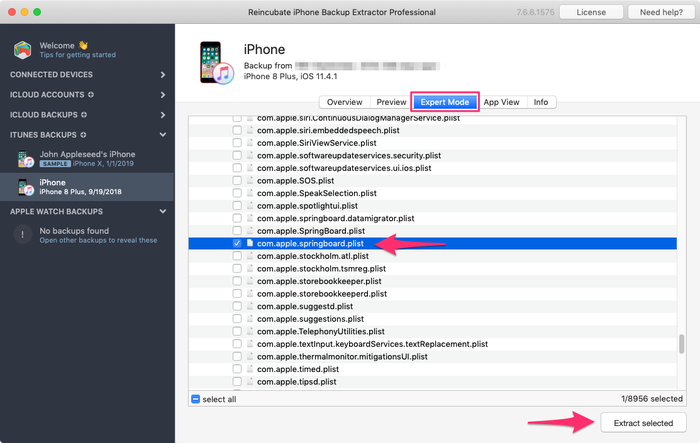
The list of files in this folder is alphabetical so it should be easy to find. Once you've found it, tick the box next to the mentioned file and click the "Extract" button. You'll then be asked to save the file, extract it somewhere easy to find like your desktop.
Step 2. Opening the com.apple.springboard.plist file
Let's open the Plist using iPhone Backup Extractor's built-in Plist editor. This is available in the menu under File → View / Edit Plist. Click that, and choose the Plist you extracted earlier.

Step 3. Viewing the "SBParentalControlsPin" aka the "Restrictions Passcode"
Scan down the file until you get to the line saying <key>SBParentalControlsPin</key>: the line under it should read something like <string>1234</string>.
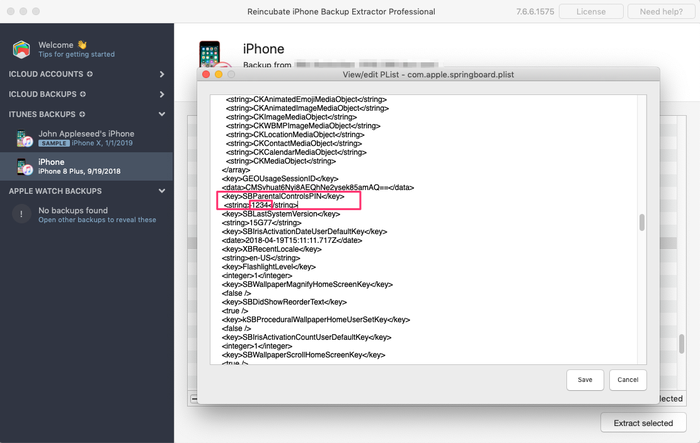
Make a note of this number and enter it back into your iPhone when the "restrictions passcode" is requested. Voilà, you should now have full access to your lost "restrictions" settings!
We're looking forward to hearing your Screen Time passcode stories, and to see if we can help. If you have any other helpful iPhone hints you would like to share, please let us know or leave a comment below. If you get stuck, please reach out and we'll make it easy.
Frequently asked questions
Why does Apple make it difficult to reset / disable this passcode -- why can't it be done via iCloud?
We believe it is to cater for users who don't set up an iCloud Family Sharing unit with their kids, but instead give them their own iPhone with their own iCloud account. Short of separately being able to register a parent on TouchID or FaceID, a secondary code is needed, as the child would have full access to their own iCloud settings.
It's also helpful to use a passcode rather than an iCloud account where these restrictions are applied en masse via MDM across many devices where there isn't a parent as such, such as on a school or company's devices. It's not just for restricting access for children using the device.
When the family are tied together in an iCloud Family share it would be possible. However, users would always need the option of some sort of passcode override for times when it matters: like being on a long journey with the family where there's no Internet. Most of the world doesn't have Wi-Fi during flights, for instance, so without a code it wouldn't be possible to change Family Sharing settings.





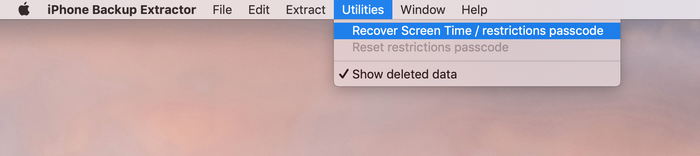
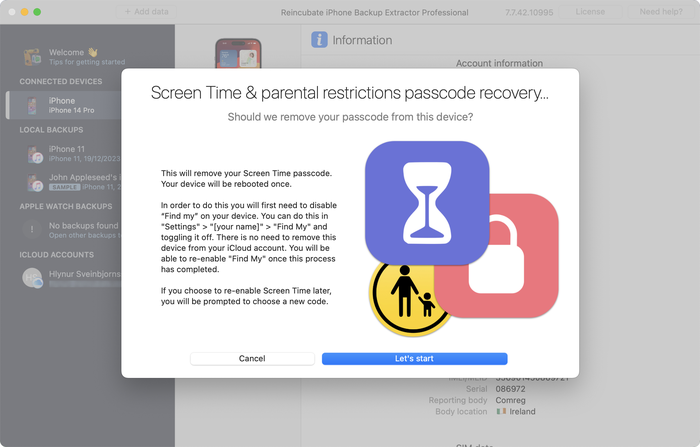
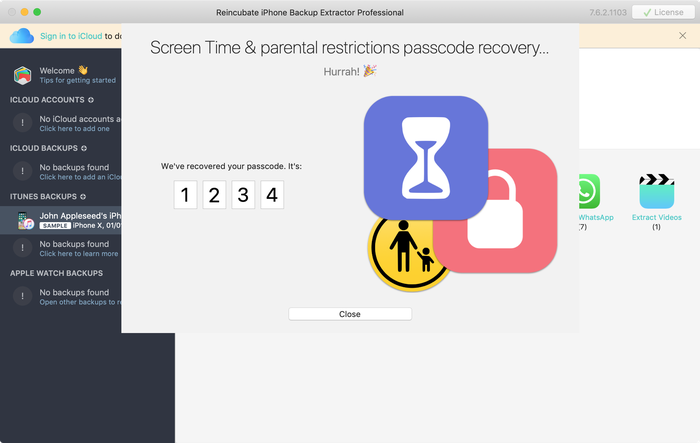


by Mati
My mom set my phone up for screen time, but did it through her computer, and she can remember the password, I've backed up my phone and everything trying to find it and we can't, and I don't want to reset my whole phone.
reply by: Reincubate Support
Hey Mati, that's where we can help. If you mum drops us an email we'll be able to guide her through the process without a need to reset your phone. 👩💻
by Gabriel Sampaio de Araujo
I don't know my passcode to rescue the backup can you help me?
reply by: Reincubate Support
We'll try our best. Drop us a note through our help page or with the live chat, and we'll get started.
by Cameron
I need help I'm trying to do this in 2017 and the app is different. Is there an updated tutorial? By the way, I have iOS 11.
Hey Cameron, thanks for asking! Yes, we've just updated the page now. Let us know if you have more questions.
by Paulo Pessoa
Good Morning. can you inform me if you already have iOS 11 support for code restriction?
reply by: Reincubate Support
We certainly do! Reach out if you need help. ✌️
by Monica Frischkorn
Do I need to download this file to the device that is locked or can i download it to my macbook air
reply by: Reincubate Support
Hi Monica, iPhone Backup Extractor runs on your MacBook Air. And on any PC.
by Jonathan Yeager
This has been changed, and should be updated. The file for to find your restrictions passcode is
com.apple.restrictionspassword.plist. everything else is the same.Thanks for reminding us Jonathan, we've updated it!
by Naima
I've tried this step by step but when I try to extract the
com.apple.springboard.plistfile an error pops up saying "Key Not Found" exception? Anyone have any ideas what I should do?reply by: Reincubate Support
Hi Naima, we'd recommend using the Restrictions Passcode recovery wizard instead of doing it manually. You can get into that click clicking "Restrictions passcode recovery" from the overview screen. Reach out if you get stuck!
by Misty
OMG!! I have been trying for months to find my code that if didn't know I set... got a new phone and realized that it automatically put it in the new phone! Thanks you so much for solving this problem that not even Verizon could help with!!!
by Chris
If this is legit I'm more than willing to pay for a service that fixes Apple's constant security SNAFUs. Being able to recover your phone after a long forgotten password gets activated by a mandatory update? Priceless.
Almost a shame that I finally got fed up with them and switched to Android devices after the whole 'proprietary headset' fiasco.
by Dom
@BEJI yes i have used this method with my iphone with iOS v9.3.3 However the plist file didn't have that line of code in it, even though my iphone asked for a passcode like others here have found. You simply add this following line in that
com.apple.springboard.plistfile:then save it and then restore it to your iphone from within the program you used to extract it.
After this, the passcode pin will be 1234. BTW you can use your own 4 digits in the above code, just change the pin in the above code between the
<string></string>tags to what ever you want it to be, then use that pin code after it has been added to thecom.apple.springboard.plistfile, saved and then restored to the iphone.The code is exactly the same as shown in the photo in the above instructions paragraph titled "Viewing the "SBParentalControlsPin" aka the "Restrictions Passcode""
by Al
Does this work on iPad ?
reply by: Reincubate Support
Hi Al, it sure does. Drop us a note if you need help.
by BEJI
Does this work for iOS 9.3.1? Followed every step but just couldn't find
SBParentalControlsPIN. Where did I go wrong?reply by: Reincubate Support
Hey Beji, it sure does. Please drop us a note directly via the live chat or on email and we'll do our best to help. 🙏
by Lord Yeniar
Does this work for iOS 9.1? If it does please let me know
reply by: Reincubate Support
It does! Let us know if you get stuck or need help. 🙂
by Leyla Bay
Hi. Have anyone tried this on latest IOS updated IPad? I wonder if it still works...
reply by: Reincubate Support
Hi Leyla, it does! Let us know if you need help!
by MyOneAndOnly
Hey!! This sounds really cool!! But, I got a Q now… does this work against a IOS 9.0??? I'll try it at home to see, but food for thought. Thx!!!!
reply by: Reincubate Support
Hey there, thanks for commenting. Yes, it supports iOS 9!
by hannah
This can also work on IPods, specifically on Ipod touch 5?
reply by: Reincubate Support
It sure does!
by Cheri
I have forgotten my son's ipad restrictions password to keep him from buying things. I now cannot remember it! If I download this software, will it actually recover the restrictions password without having to pay? My son has an ipad air running ios 8. I will be so happy if you can help me, as my son is autistic and needs his ipad!! Thank You!! ~Cheri
reply by: Reincubate Support
Hi Cheri, thanks for commenting. The steps in this guide show how to remove it using the free version of our app. It's a fairly involved process. If you buy the app it can do it automatically all in one go for you. 👩💻
by Mario Bario
The free edition will not recover the restriction passcode. One must buy the Home pr Pro edition to do so.
by Saeed
Hi there, I've backed up my iPhone 5 operating ios8. As my backup is encrypted and I've forgotten my password. Now when I'm resorting my iPhone from backed up file it asking me a password and I don't remember that. Is this software restore the backup file if it's encrypt and you don't know the password for it.
Thank you regards
reply by: Reincubate Support
Hi Saeed, thanks for your comment. We've got a guide on recovering lost backup passwords. Check it out!
by Irene Moumeni
I have an iPhone 4 and my son was fooling around with the cell phone and deleted my iTunes app and App Store and out some restriction passcode that he forgot. Is there any way if fixing the problem without deleting all my downloads that I paid money for. Can you help me with this problem? I really would appreciate your expert advice. Thank you.
reply by: Reincubate Support
Hi Irene, you've come to the right place. If this guide doesn't help you get through it, drop us an email and we'll guide you through the steps.
by Jin bhai
thnx alot man ... i could restore because putting all jailbreak data is hard
by Jocelyn Alexia
What if we dont have a computer and want to reset your iPad
reply by: Reincubate Support
Hi Jocelyn, short of simply erasing your device and setting it up as new, there's no way to do this without using a PC or Mac.
by Mark Domaille
Hi,
I use forensic software to examine mobile phones, and can recover the
restrictionspassword.plistfile with this software. I note that the passcode set for restrictions is not in clear text in this document - does it need to be decrypted? I know what it is as I set it as a test device, but it is not visible in this file. I would be happy to download your software if I can satisfy myself that it would be able to recover the passcode for 'restrictions'reply by: Reincubate Support
Hi Mark, thanks for commenting. It's nice to hear from the police! From iOS 7 onwards it's a PBKDF2 hash that's used. We'd be happy to jump on a screen share with you if you move forward with the license. 🕵️♀️
by Abraham
Hey I'm sure only you could have the answer to this.. Can I extract my Instagram password from the backup file?
reply by: Reincubate Support
Hi Abraham, I'm afraid not. It's not stored there.
by rachel
I'm running 7.0.4 and there is no
<key>SBParentalControlsPin</key>even though I do have a restrictions passcode set. Help!reply by: Reincubate Support
Hi Lisa, you'll see the instructions are a little different for iOS 7 and above. Given the complexity of how it's done, we'd recommend you use iPhone Backup Extractor to automate recovery of the key. Reach out if you need help!
by Brett
Worked perfectly ... easy to follow ... many thanks :-)
by Julianna
Is there a way without backing it up or restoring it ? Because personally id rather not download anything. Apple isnt helping me either ?
reply by: Reincubate Support
Hi Julianna, thanks for writing. We're afraid not. Sorry!
by oscar
thanks guys really work,, muchas gracias
by Bob
Thanks it worked!
by Amber
Yes! You are my savior! Bless the heavens for this article!
by McBen Percy
Thanks for saving me and my data on the iphone. Appreciate
McBen
by d khan
THANKS Andy ... worked just as described .. worked just great ...kudos
by Kelly
I'm using IOS 6.1.2 and it wont work do you have any tips?
by Ryan
The application worked as explained....but there was no "SBParentalControlsPIN" anywhere. I looked at every "SBParentalControls****" but was not able to find the "PIN" or any 4 digit string of numbers. Any suggestions would be greatly appreciated.
by sohrab
I found
SBParentalControlsPinbut instead of showing the code it just saisfalse.reply by: Reincubate Support
Thanks for commenting, sohrab. Drop us an email and we'll help you get it recovered!
by Abdul Saboor
I don't have
<key>SBParentalControlsPin</key>though i have set it on my iphone.reply by: Reincubate Support
Drop us a note via live chat and we'll help!
by John
Trying to get it to work on an I Touch running 6.0.1 and dont see the code in the "list" all it says is deleted or blocked...any help?
reply by: Reincubate Support
John -- please reach out to us on live chat or through our support page, and we'll lend you a hand.
by Joanne
Thank you sooo much!!!!!
by Kay
extremely confused :/ instructions work better with my iPod, select iPhone to back up and everything changes which doesnt let me follow the above instructions ! any ideas? many thanks!
reply by: Reincubate Support
Kay -- no problem. Ping us on live chat and we'll sort you out. 😃
by dc
Does this work on iOS 6!?
reply by: Reincubate Support
It does! Reach out if you need help.
by michael
perfect!! thanks for this!!
by Mlss
Thank you so much you saved my life!
reply by: Reincubate Support
Fab! 💪
by niranjan
Thanks a lot, I'm able to unlock without any issues.
by Josh
Mine has
<string></string>with nothing in between any ideas?reply by: Reincubate Support
Hi Josh, are you sure you're looking at the right section? Drop us an email and we'll guide you through it.
by YourSavior
For those of you on iOS 5.1.1 you can reset your 4-digit Restrictions passcode with very little effort if your device is jailbroke (no reason not to... check out Absinthe to do it). Get yourself a copy of iFile (available through Cydia) and you can do this right from the phone. No PC or other software required. From within iFile you just browse to
/var/mobile/Library/Preferencesand opencom.apple.springboard.plistusing the built in text viewer. Click the edit button to make changes, then add the following into a new line:Save the file changes by selecting Done, then Respring the device. Voila! Your Restrictions passcode is now set to
1234.by hrgh1985
very easy You can just delete the file
/var/Keychains/keychain-2.dband/var/mobile/Library/Preferences/com.apple.springboard.plisthrgh1985 - from iran
reply by: Reincubate Support
Yes, that'd work if you're on a jailbroken iPhone or iPad. Most users aren't, though!
by Staff
thanx it really worked after 2yrs trying to find the answer now to find it today you the man
reply by: Reincubate Support
Our pleasure. Glad we could help!
by mi
dear Andy (or who ever else might know);
I completed all those steps and like an idiot, I didn't read the comments in advance- so no, it doesn't work, because I use software version 5.1.
(and I don't have any older backupversions lying around in my pc that I am aware of)
instead of just giving me the feckin pin already, it just tells me
<key>SBParentalControlsEnabled</key> <bool>True</bool>Is there any new information you could provide me with? I would be loathe to lose all my data in a possibly futile attempt to retrieve this code.
reply by: Reincubate Support
Hi Mi! Instead of doing the patch manually, it might make your life easier if you use iPhone Backup Extractor to do it automatically for you. It'll save time and avoid the risk of a mistake. 🙂
by blake
this worked amazing i was up to nine failed attempts i was scared i would lock the phone for good and doing the steps took me a minute to figure out how to get the plist to open or save right but i got it thank you so much
reply by: Reincubate Support
Great!
by Justin
I can not seem to get it to work with mine either. Has anyone figured out how to find the password with the iOS 5.1.1, this is really frustrating. I really need help.
reply by: Reincubate Support
Hi Justin, if you're struggling to make it work manually, why not use iPhone Backup Extractor to do it automagically for you? 🙂
by Andijansky
Great dude, thnx a loads! u saved me trouble! genuine! u should make it more accessible, cuz I saw millions of others just choosing to restore by losing some data
reply by: Reincubate Support
Thank you! ❤️
by Brian
Awesome! Worked great, thanks!
by Jane
Thank you!!! Like a dummy I set a different restriction code than the passcode to unlock the phone. Your solution worked great!
by Nathan Bracken
I figured how to do it for IOS 5.1 But it is kind of complicated and takes a couple restores
by Delta
This is definitely not working for IOS5.1, the
SBParentalControlsPinis not inside thecom.apple.springboard.plistreply by: Reincubate Support
Check out the latest update to iPhone Backup Extractor -- it'll do it for you.
by Laney
Plz Help!! I have updated IOS 5. And have a restrictions code on the iPhone. I got to the
com.apple.springboard.plistdoc but I cannot find theSBParentalControlsPinin the springboard plist file after upgrading to iOS 5!! Plz help!! Is it not available any more? @Andy plz help you sound smart!!reply by: Reincubate Support
No problem. If you try the latest version of iPhone Backup Extractor it should handle it automatically for you.
by susana
Hi
I tried it, i followed the instructions they were very clear and im sure a lot got their codes,unfortunately mine instead of the four digits Im getting this:
Thank you in advance
Susana
reply by: Reincubate Support
Hi Susana, if you scroll down a little further in that file you'll see the section you need!
by chris
fantastically easy tks
by Lars
Hmmm, I cannot find the
SBParentalControlsPinin the springboard plist file after upgrading to iOS 5. It seems Apple have removed it for better security.Anybody have a clue on what to do then?
reply by: Reincubate Support
We've tested whether
SBParentalControlsPinis still stored incom.apple.springboard.plistfile on iOS 5 and found it still is -- if you had updated to iOS 5 then restored data from a previous backup (non-iOS 5). Once removed/re-added iOS 5 no longer stores the restrictions passcode in thecom.apple.springboard.plistfile.Remember that the
SBParentalControlsPinis not present if the backup you are looking at had noSBParentalControlsPinenabled.Do not confuse this with the passcode to access your iPhone when locked.
We have noticed during the iOS 5 update that the general Passcode becomes set to disabled and the Restriction Passcode is enabled in some instances. It's a bug in iOS 5, if you've added the Restriction Passcode in the past (even if turned off pre-update) it could turn on. We haven't confirmed this happens if you have never set your Restriction Passcode.
You'll see we've updated iPhone Backup Extractor to support this newer version.
by Joan
It works on iOS 5. Thanks God, finally I know my restriction code...and does not need to restore to factory setting and enter contact one by one again!! Thanks so much professionals!
by Greg
I am using 4.3.5 and followed the guide exactly and I only see
<key>locked unlocked can anyone helpreply by: Reincubate Support
@Greg: the instructions will work on iOS 4.3.5, you should see your restrictions pin a few tags above the
<locked-unlocked>tags as something like:Unless you haven't added a restrictions PIN and you are referring to the phone PIN. That's different, and isn't not available to view in the same way.
by Serg
Great!! Thanks!
by yoshif8tures
awesome, works great, thanks alot!
by Fletcher
Worked a charm. It took me a while though to figure it all out, here are some thoughts:
You don't need to connect your device to the computer, the program searches and uses your computer's iphone/ipod/ipad backup folder.
You don't necessarily need the computer which you normally sync your iPhone/iPod with. Any one with iTunes will do, although you'll have to back up your device to this "new" computer first (just connect it, open iTunes, right click, backup - You won't lose any data)
Do the above if you don't see your iPhone on the list in the Extractor Program. You need to have a backup present on this computer, that's what the Extractor Program searches.
There are multiple springboard files though, so for those like me who couldn't find it first time, I followed this path:
com.apple.springboard.plistGreat guide, no downloads, no nothing needed, plain and simple.
by Taco10
Thanks this worked great. Helped me a lot. Thanks a ton!!
by Sina
This was neat! worked perfectly! Thanks a lot!
by Sarah
Tried this, worked BRILLIANTLY. For some reason when I saved it in desktop, the plist wouldnt open, just went to system32. After saving to my documents, tried again, the list came up and there was my code. Thank you. Really, thank you. You've saved me a restore.
by dmax
thanks it worked like charm
After getting the file
com.apple.springboard.plisti tried to view it in notepad but everything was scrambled and this tool let me view all things clearlythanks
dmax