Recupere el tiempo de pantalla de su iPhone o el código de acceso de restricciones (compatible con iOS 14)

Lo que esta guía te ayudará a lograr
Dificultad : fácil
Pasos : hasta 5
Tiempo necesario : 5 minutos.
Hemos estado cubriendo los cambios en los códigos de restricción de iOS desde iOS 2. La experiencia nos ha enseñado que Apple cambia el mecanismo al menos un poco con cada lanzamiento importante de iOS, y el lanzamiento de Screen Time en iOS 12 agregó una gran funcionalidad. Hemos seguido con esto, y iPhone Backup Extractor puede recuperar o eliminar el código de acceso de Screen Time o el código de restricción de cualquier dispositivo Apple en cualquier versión de iOS.
Si olvidó el código de acceso de Screen Time de su iPad o iPhone y lo necesita para evitar compras accidentales en la aplicación, o si necesita eliminar aplicaciones no deseadas pero no puede hacerlo, ¡lo tenemos cubierto!
¿Olvidó el código de tiempo de pantalla o restricciones de su iPhone?
Olvidar una contraseña puede sucederle a cualquiera, especialmente si estas son configuraciones que no cambia regularmente. ¿Qué hacer si te encuentras bloqueado de la configuración de "restricciones"?
Afortunadamente, hay formas de recuperar su configuración de restricciones sin la necesidad de restaurar su iPhone como un nuevo dispositivo o romperlo. ¡Cualquiera a quien le hayan dicho esto es difícil o que "necesita restaurar su iPhone como un nuevo dispositivo a través de iTunes" debería seguir leyendo!
Cómo deshabilitar el código de acceso de Screen Time en iOS 14 (o 13)
El proceso deshabilitará Screen Time en un dispositivo iOS (y, opcionalmente, en cualquier otro dispositivo iOS y Mac con la misma ID de Apple). También restablecerá la contraseña, por lo que si Screen Time se vuelve a habilitar, se le pedirá que elija un nuevo código de acceso.
Descargue e instale iPhone Backup Extractor para Windows o Mac , luego ábralo.
Conecte su iPhone o iPad a su computadora con un cable USB y selecciónelo en el menú de la izquierda del iPhone Backup Extractor.
Elija la pestaña "Utilidades" en iPhone Backup Extractor y haga clic en "Recuperación del tiempo de pantalla". Eso abrirá un asistente y te indicará los siguientes pasos.
![Opción "Recuperación de tiempo de pantalla" de iPhone Backup Extractor iPhone Backup Extractor's "Screen Time recovery" option]()
Opción "Recuperación de tiempo de pantalla" de iPhone Backup Extractor El asistente le pedirá que desactive temporalmente el servicio "Buscar mi" de Apple en su iPhone, en
Settings→[iCloud account name]→Find My→Find my iPhone. Necesitará su contraseña de ID de Apple para hacer esto. Una vez que el proceso se haya completado, podrás volver a habilitarlo. (Tenga en cuenta que no es necesario eliminar su dispositivo de su cuenta de iCloud ).![El asistente de eliminación de Screen Time para iOS 14 The Screen Time removal wizard for iOS 14]()
El asistente de eliminación de Screen Time para iOS 14 Haga clic en el botón "Comencemos". Después de un momento, su teléfono se reiniciará y, una vez que se complete, su teléfono ya no tendrá habilitado el código de acceso de Screen Time.
Aquí hay un video que muestra el teléfono completando su reinicio. A medida que se reinicia, también deshabilita Screen Time en su Mac.
Con eso, ya está todo listo.
PD. No olvide volver a habilitar "Buscar mi" en el menú de configuración de su dispositivo. ?
Cómo recuperar su contraseña de Screen Time en iOS 14 o 13 restaurando una copia de seguridad anterior
Asegúrese de tener una copia de seguridad de iPhone cifrada reciente.
Antes de continuar, apague "Buscar mi iPhone" en
Settings→[iCloud account name]→Find My→Find my iPhoneConecte el teléfono a iTunes con su cable USB y haga clic en "Restaurar iPhone ...". Esto hará que iTunes descargue el firmware más reciente para su teléfono, antes de borrarlo y actualizarlo. Es realmente importante que tenga una copia de seguridad antes de hacer esto.
![iTunes confirmando la opción de restauración iTunes confirming the restore choice]()
iTunes confirmando la opción de restauración ![Elegir "Restaurar iPhone" en iTunes Choosing "Restore iPhone" in iTunes]()
Elegir "Restaurar iPhone" en iTunes iTunes volverá a comprobar que tienes una copia de seguridad reciente:
![iTunes solicita una copia de seguridad antes de una restauración iTunes asking to back up before a restore]()
iTunes solicita una copia de seguridad antes de una restauración Una vez que se haya completado la actualización del firmware, iTunes le pedirá que elija una copia de seguridad desde la que restaurar. Seleccione la copia de seguridad que realizó anteriormente y restáurela. Una vez que se restaura, su teléfono estará como estaba, pero sin el código de acceso de Screen Time.
Cómo recuperar su contraseña de Screen Time en iOS 12
Necesitará una copia de seguridad de iPhone o iCloud para recuperar el código de acceso de restricciones de su iPhone. Asegúrese de que su copia de seguridad se haya creado después de que el teléfono haya aplicado las restricciones PIN.
Descargue e instale iPhone Backup Extractor para Windows o Mac , luego ábralo.
Asegúrese de tener una copia de seguridad cifrada de iTunes o una copia de seguridad de iCloud. (iPhone Backup Extractor puede recuperar una contraseña de Screen Time de las copias de seguridad cifradas de iTunes, o la contraseña de restricciones más antiguas de las copias de seguridad de iTunes o iCloud. Si su copia de seguridad no está cifrada, la contraseña no se almacenará en ella).
Si desea utilizar una copia de seguridad de iCloud en lugar de una de iTunes, use esta guía para ver cómo descargarla en su computadora. Necesitará una licencia si desea usar una copia de seguridad de iCloud para recuperar su código de acceso de restricciones. Una vez que se descarga el archivo, iPhone Extractor de copia de seguridad puede utilizarlo como cualquier otro archivo de copia de seguridad de iTunes.
En el lado izquierdo de la aplicación, verá una lista de copias de seguridad. Seleccione la copia de seguridad con su contraseña.
Vaya al menú “Utilidades”, haga clic en “Recuperar el código de acceso / restricciones de la pantalla”, luego haga clic en el botón “Inicio” y espere.
![El menú Utilidades → Recuperar tiempo de pantalla / código de restricciones The Utilities → Recover Screen Time / restrictions passcode menu]()
El menú Utilidades → Recuperar tiempo de pantalla / código de restricciones Luego presione el botón "Inicio" y comenzará a recuperar su código de restricciones de tiempo de pantalla.
![Presione "inicio" para recuperar el tiempo de pantalla o el código de acceso de restricciones Press "start" to recover the Screen Time or restrictions passcode]()
Presione "inicio" para recuperar el tiempo de pantalla o el código de acceso de restricciones En unos segundos, se recuperará su código de acceso o restricción de tiempo de pantalla de iOS. Para fines de demostración, el PIN recuperado en la captura de pantalla de abajo es
1234, pero este debe ser el código de acceso que olvidó.![¡La contraseña recuperada de Screen Time! The recovered Screen Time passcode!]()
¡La contraseña recuperada de Screen Time!
Solución de problemas de tiempo de recuperación de la contraseña de recuperación
Si la opción de recuperación de tiempo de pantalla está desactivada o no puede recuperar su código, existen algunas causas posibles:
No tienes una copia de seguridad. Eso es fácil de arreglar: es gratis y rápido hacer uno con iTunes .
Su copia de seguridad no está encriptada. El código de acceso de Screen Time solo se almacena en copias de seguridad cifradas. Eso es fácil de solucionar: diríjase a iTunes, marque la casilla "Encriptar esta copia de seguridad" y luego presione "Hacer copia de seguridad ahora".
iPhone Backup Extractor todavía está cargando su copia de seguridad. El elemento del menú "Recuperar el código de acceso de la pantalla" se desactivará hasta que la copia de seguridad esté completamente cargada.
El código de acceso puede no estar disponible en el dispositivo de un padre. Si ha configurado el código de acceso en su dispositivo para aplicar el Tiempo de pantalla en el dispositivo de su hijo, hemos encontrado que a veces el código de acceso solo se puede recuperar de una copia de seguridad del dispositivo del niño. Estamos investigando una solución para esto.
Si tiene algún problema o pregunta, ¿por qué no envía una nota o un chat en vivo a nuestro servicio de atención al cliente experto, o deja un comentario a continuación? Nos encantaría ayudar.
Consejos para descubrir una contraseña perdida en Screen Time
Tenemos algunos trucos que puede probar si se le solicita un código de acceso de Screen Time que no recuerda haber configurado.
Intente
0000como su código de acceso. Hemos leído bastantes informes de usuarios a los que se les solicitó un código pero que no habían establecido uno, y esto solía funcionar para ellos.Los usuarios que insisten en que no deben establecer un código de acceso de tiempo de pantalla antes a veces informan que su código de acceso de " acceso guiado " funciona. Vale la pena darle una oportunidad.
Cambia el tiempo en tu teléfono para permitirte más intentos con el código de acceso. Si no puedes volver a intentarlo durante unos minutos, aumenta el tiempo en una hora. Esto te permitirá volver a intentarlo.
La solución canónica de Apple para esto es borrar su teléfono por completo y comenzar de nuevo. Si tiene una copia de seguridad anterior a la adición de un código de acceso de Screen Time, restaurarlo lo eliminará. Sin embargo, también perderá todos los mensajes o datos que haya creado mientras tanto.
¡Cómo funciona y cómo recuperar manualmente el código de acceso de las restricciones de forma gratuita!
Si eres conocedor de la tecnología y crees que puedes modificar tu Plist restricciones Plist , aquí Plist nuestra guía sobre cómo restablecer el código de restricciones con la edición gratuita de iPhone Backup Extractor.
Dependiendo de la versión de iOS en su dispositivo, las contraseñas de restricción se manejan de manera diferente y se almacenan en diferentes lugares. iPhone Backup Extractor empaqueta todo esto automáticamente, pero es importante saber si lo estás haciendo manualmente. Echemos un vistazo a la historia.
| iOS | Plist, hash SHA-1 y notas | |
|---|---|---|
| 13 - 14+ | Migrado a "Screen Time". Quitar sólo. | |
| 12 | Migrado a "Tiempo de pantalla". Recuperar solo. | |
| 7 - 12 | com.apple.restrictionspassword.plist , 398bc9c2aeeab4cb0c12ada0f52eea12cf14f40b | |
| 5 - 6 | com.apple.springboard.plist , 662bc19b13aecef58a7e855d0316e4cf61e2642b Restablecer solo | |
| 1 - 4 | com.apple.springboard.plist , 662bc19b13aecef58a7e855d0316e4cf61e2642b |
Instrucciones para iOS 12 y posteriores
Con el lanzamiento de iOS 12, Apple migró las restricciones de las claves de acceso a una ubicación más segura en el iPhone, y una que no es práctica para compartir instrucciones manuales. Es demasiado complejo para recuperarlo de forma manual, pero hemos creado la funcionalidad para recuperar las restricciones de tiempo de pantalla en el Extractor de copia de seguridad de iPhone desde las versiones beta de iOS 12.
Instrucciones para iOS 7 - 11
iOS 7 y posteriores hashes el código de acceso usando PBKDF2 , que requiere algo de descifrado.
Puede usar los mismos pasos que para las versiones anteriores de iOS, pero deberá obtener com.apple.restrictionspassword.plist .
Una vez que lo tienes, busca estos valores:
<key>RestrictionsPasswordKey</key> <data>...</data> <key>RestrictionsPasswordSalt</key> <data>...</data>
La clave y la sal se derivan de su PIN con PBKDF2 , y son relativamente fáciles de descifrar con fuerza bruta. ¡Solo hay 10,000 combinaciones!
Instrucciones para iOS 4 y anteriores
Paso 1. Extraer el archivo com.apple.springboard.plist
Una vez que el iPhone Backup Extractor esté abierto, haga clic en la pestaña "Modo experto". Esto abrirá una ventana del explorador donde podrá ver todos los archivos en su copia de seguridad de iTunes o iCloud. Para encontrar el archivo com.apple.springboard.plist , vaya a Home Domain → Library → Preferences .
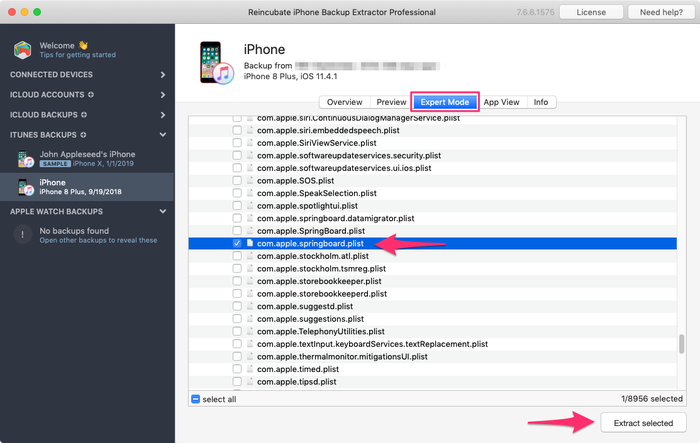
La lista de archivos en esta carpeta es alfabética por lo que debería ser fácil de encontrar. Una vez que lo haya encontrado, marque la casilla junto al archivo mencionado y haga clic en el botón "Extraer". Luego se le pedirá que guarde el archivo, que lo extraiga en un lugar fácil de encontrar, como su escritorio.
Paso 2. Apertura del archivo com.apple.springboard.plist
Vamos a abrir el Plist usando el editor Plist integrado en el iPhone Backup Extractor. Esto está disponible en el menú bajo File → View / Edit Plist . Haz clic en eso y elige el Plist que extrajiste anteriormente.

Paso 3. Ver el "SBParentalControlsPin" también conocido como "Restrictions Passcode"
Escanee el archivo hasta llegar a la línea que dice <key>SBParentalControlsPin</key> : la línea debajo de ella debería leer algo así como <string>1234</string> .
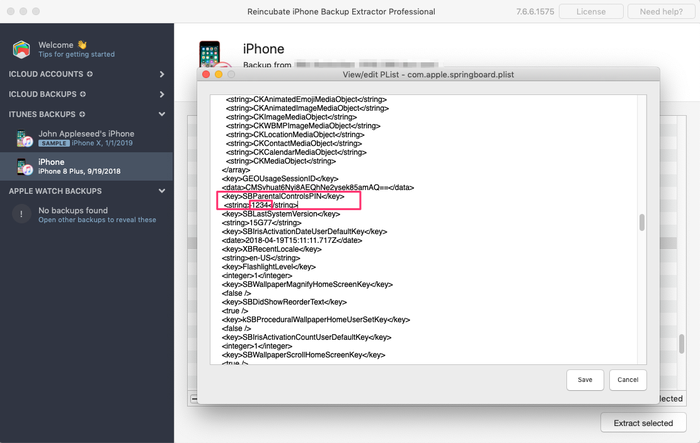
Anote este número e introdúzcalo nuevamente en su iPhone cuando se solicite el "código de restricción". ¡Voilà, ahora deberías tener acceso completo a tus configuraciones de "restricciones" perdidas!
Estamos deseando escuchar sus historias de código de acceso de Screen Time y ver si podemos ayudarlo. Si tiene alguna otra sugerencia de iPhone que le gustaría compartir, háganoslo saber o deje un comentario a continuación. Si te quedas atascado, por favor ponte en contacto y te lo haremos fácil.
Preguntas más frecuentes
Why does Apple make it difficult to reset / disable this passcode -- why can't it be done via iCloud?
We believe it is to cater for users who don't set up an iCloud Family Sharing unit with their kids, but instead give them their own iPhone with their own iCloud account. Short of separately being able to register a parent on TouchID or FaceID, a secondary code is needed, as the child would have full access to their own iCloud settings.
It's also helpful to use a passcode rather than an iCloud account where these restrictions are applied en masse via MDM across many devices where there isn't a parent as such, such as on a school or company's devices. It's not just for restricting access for children using the device.
When the family are tied together in an iCloud Family share it would be possible. However, users would always need the option of some sort of passcode override for times when it matters: like being on a long journey with the family where there's no Internet. Most of the world doesn't have Wi-Fi during flights, for instance, so without a code it wouldn't be possible to change Family Sharing settings.





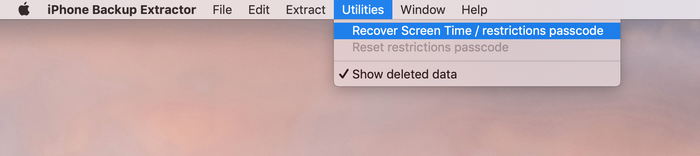
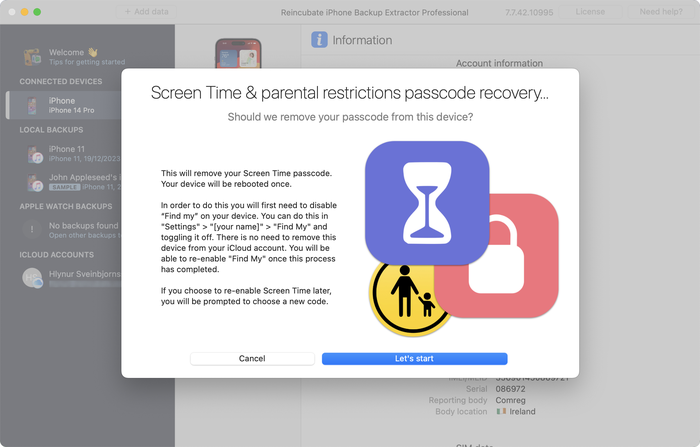
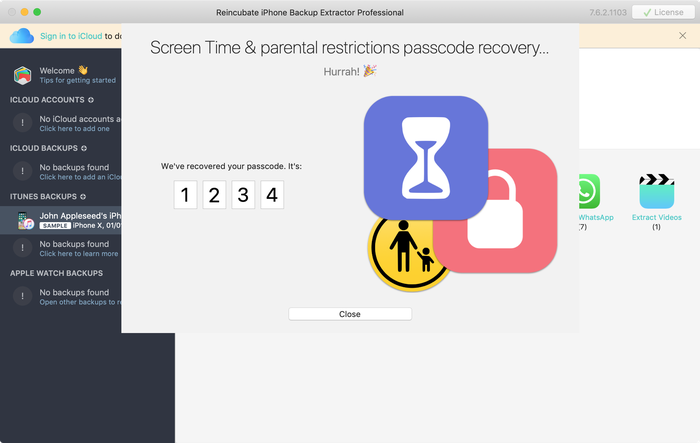


por Mati
My mom set my phone up for screen time, but did it through her computer, and she can remember the password, I've backed up my phone and everything trying to find it and we can't, and I don't want to reset my whole phone.
responder por: Reincubate Support
Hey Mati, that's where we can help. If you mum drops us an email we'll be able to guide her through the process without a need to reset your phone. ??
por Gabriel Sampaio de Araujo
I don't know my passcode to rescue the backup can you help me?
responder por: Reincubate Support
We'll try our best. Drop us a note through our help page or with the live chat, and we'll get started.
por Cameron
I need help I'm trying to do this in 2017 and the app is different. Is there an updated tutorial? By the way, I have iOS 11.
Hey Cameron, thanks for asking! Yes, we've just updated the page now. Let us know if you have more questions.
por Paulo Pessoa
Good Morning. can you inform me if you already have iOS 11 support for code restriction?
responder por: Reincubate Support
We certainly do! Reach out if you need help. ✌️
por Monica Frischkorn
Do I need to download this file to the device that is locked or can i download it to my macbook air
responder por: Reincubate Support
Hi Monica, iPhone Backup Extractor runs on your MacBook Air. And on any PC.
por Jonathan Yeager
This has been changed, and should be updated. The file for to find your restrictions passcode is
com.apple.restrictionspassword.plist. everything else is the same.Thanks for reminding us Jonathan, we've updated it!
por Naima
I've tried this step by step but when I try to extract the
com.apple.springboard.plistfile an error pops up saying "Key Not Found" exception? Anyone have any ideas what I should do?responder por: Reincubate Support
Hi Naima, we'd recommend using the Restrictions Passcode recovery wizard instead of doing it manually. You can get into that click clicking "Restrictions passcode recovery" from the overview screen. Reach out if you get stuck!
por Misty
OMG!! I have been trying for months to find my code that if didn't know I set... got a new phone and realized that it automatically put it in the new phone! Thanks you so much for solving this problem that not even Verizon could help with!!!
por Chris
If this is legit I'm more than willing to pay for a service that fixes Apple's constant security SNAFUs. Being able to recover your phone after a long forgotten password gets activated by a mandatory update? Priceless.
Almost a shame that I finally got fed up with them and switched to Android devices after the whole 'proprietary headset' fiasco.
por Dom
@BEJI yes i have used this method with my iphone with iOS v9.3.3 However the plist file didn't have that line of code in it, even though my iphone asked for a passcode like others here have found. You simply add this following line in that
com.apple.springboard.plistfile:then save it and then restore it to your iphone from within the program you used to extract it.
After this, the passcode pin will be 1234. BTW you can use your own 4 digits in the above code, just change the pin in the above code between the
<string></string>tags to what ever you want it to be, then use that pin code after it has been added to thecom.apple.springboard.plistfile, saved and then restored to the iphone.The code is exactly the same as shown in the photo in the above instructions paragraph titled "Viewing the "SBParentalControlsPin" aka the "Restrictions Passcode""
por Al
Does this work on iPad ?
responder por: Reincubate Support
Hi Al, it sure does. Drop us a note if you need help.
por BEJI
Does this work for iOS 9.3.1? Followed every step but just couldn't find
SBParentalControlsPIN. Where did I go wrong?responder por: Reincubate Support
Hey Beji, it sure does. Please drop us a note directly via the live chat or on email and we'll do our best to help. ?
por Lord Yeniar
Does this work for iOS 9.1? If it does please let me know
responder por: Reincubate Support
It does! Let us know if you get stuck or need help. ?
por Leyla Bay
Hi. Have anyone tried this on latest IOS updated IPad? I wonder if it still works...
responder por: Reincubate Support
Hi Leyla, it does! Let us know if you need help!
por MyOneAndOnly
Hey!! This sounds really cool!! But, I got a Q now… does this work against a IOS 9.0??? I'll try it at home to see, but food for thought. Thx!!!!
responder por: Reincubate Support
Hey there, thanks for commenting. Yes, it supports iOS 9!
por hannah
This can also work on IPods, specifically on Ipod touch 5?
responder por: Reincubate Support
It sure does!
por Cheri
I have forgotten my son's ipad restrictions password to keep him from buying things. I now cannot remember it! If I download this software, will it actually recover the restrictions password without having to pay? My son has an ipad air running ios 8. I will be so happy if you can help me, as my son is autistic and needs his ipad!! Thank You!! ~Cheri
responder por: Reincubate Support
Hi Cheri, thanks for commenting. The steps in this guide show how to remove it using the free version of our app. It's a fairly involved process. If you buy the app it can do it automatically all in one go for you. ??
por Mario Bario
The free edition will not recover the restriction passcode. One must buy the Home pr Pro edition to do so.
por Saeed
Hi there, I've backed up my iPhone 5 operating ios8. As my backup is encrypted and I've forgotten my password. Now when I'm resorting my iPhone from backed up file it asking me a password and I don't remember that. Is this software restore the backup file if it's encrypt and you don't know the password for it.
Thank you regards
responder por: Reincubate Support
Hi Saeed, thanks for your comment. We've got a guide on recovering lost backup passwords. Check it out!
por Irene Moumeni
I have an iPhone 4 and my son was fooling around with the cell phone and deleted my iTunes app and App Store and out some restriction passcode that he forgot. Is there any way if fixing the problem without deleting all my downloads that I paid money for. Can you help me with this problem? I really would appreciate your expert advice. Thank you.
responder por: Reincubate Support
Hi Irene, you've come to the right place. If this guide doesn't help you get through it, drop us an email and we'll guide you through the steps.
por Jin bhai
thnx alot man ... i could restore because putting all jailbreak data is hard
por Jocelyn Alexia
What if we dont have a computer and want to reset your iPad
responder por: Reincubate Support
Hi Jocelyn, short of simply erasing your device and setting it up as new, there's no way to do this without using a PC or Mac.
por Mark Domaille
Hi,
I use forensic software to examine mobile phones, and can recover the
restrictionspassword.plistfile with this software. I note that the passcode set for restrictions is not in clear text in this document - does it need to be decrypted? I know what it is as I set it as a test device, but it is not visible in this file. I would be happy to download your software if I can satisfy myself that it would be able to recover the passcode for 'restrictions'responder por: Reincubate Support
Hi Mark, thanks for commenting. It's nice to hear from the police! From iOS 7 onwards it's a PBKDF2 hash that's used. We'd be happy to jump on a screen share with you if you move forward with the license. ?️♀️
por Abraham
Hey I'm sure only you could have the answer to this.. Can I extract my Instagram password from the backup file?
responder por: Reincubate Support
Hi Abraham, I'm afraid not. It's not stored there.
por rachel
I'm running 7.0.4 and there is no
<key>SBParentalControlsPin</key>even though I do have a restrictions passcode set. Help!responder por: Reincubate Support
Hi Lisa, you'll see the instructions are a little different for iOS 7 and above. Given the complexity of how it's done, we'd recommend you use iPhone Backup Extractor to automate recovery of the key. Reach out if you need help!
por Brett
Worked perfectly ... easy to follow ... many thanks :-)
por Julianna
Is there a way without backing it up or restoring it ? Because personally id rather not download anything. Apple isnt helping me either ?
responder por: Reincubate Support
Hi Julianna, thanks for writing. We're afraid not. Sorry!
por oscar
thanks guys really work,, muchas gracias
por Bob
Thanks it worked!
por Amber
Yes! You are my savior! Bless the heavens for this article!
por McBen Percy
Thanks for saving me and my data on the iphone. Appreciate
McBen
por d khan
THANKS Andy ... worked just as described .. worked just great ...kudos
por Kelly
I'm using IOS 6.1.2 and it wont work do you have any tips?
por Ryan
The application worked as explained....but there was no "SBParentalControlsPIN" anywhere. I looked at every "SBParentalControls****" but was not able to find the "PIN" or any 4 digit string of numbers. Any suggestions would be greatly appreciated.
por sohrab
I found
SBParentalControlsPinbut instead of showing the code it just saisfalse.responder por: Reincubate Support
Thanks for commenting, sohrab. Drop us an email and we'll help you get it recovered!
por Abdul Saboor
I don't have
<key>SBParentalControlsPin</key>though i have set it on my iphone.responder por: Reincubate Support
Drop us a note via live chat and we'll help!
por John
Trying to get it to work on an I Touch running 6.0.1 and dont see the code in the "list" all it says is deleted or blocked...any help?
responder por: Reincubate Support
John -- please reach out to us on live chat or through our support page, and we'll lend you a hand.
por Joanne
Thank you sooo much!!!!!
por Kay
extremely confused :/ instructions work better with my iPod, select iPhone to back up and everything changes which doesnt let me follow the above instructions ! any ideas? many thanks!
responder por: Reincubate Support
Kay -- no problem. Ping us on live chat and we'll sort you out. ?
por dc
Does this work on iOS 6!?
responder por: Reincubate Support
It does! Reach out if you need help.
por michael
perfect!! thanks for this!!
por Mlss
Thank you so much you saved my life!
responder por: Reincubate Support
Fab! ?
por niranjan
Thanks a lot, I'm able to unlock without any issues.
por Josh
Mine has
<string></string>with nothing in between any ideas?responder por: Reincubate Support
Hi Josh, are you sure you're looking at the right section? Drop us an email and we'll guide you through it.
por YourSavior
For those of you on iOS 5.1.1 you can reset your 4-digit Restrictions passcode with very little effort if your device is jailbroke (no reason not to... check out Absinthe to do it). Get yourself a copy of iFile (available through Cydia) and you can do this right from the phone. No PC or other software required. From within iFile you just browse to
/var/mobile/Library/Preferencesand opencom.apple.springboard.plistusing the built in text viewer. Click the edit button to make changes, then add the following into a new line:Save the file changes by selecting Done, then Respring the device. Voila! Your Restrictions passcode is now set to
1234.por hrgh1985
very easy You can just delete the file
/var/Keychains/keychain-2.dband/var/mobile/Library/Preferences/com.apple.springboard.plisthrgh1985 - from iran
responder por: Reincubate Support
Yes, that'd work if you're on a jailbroken iPhone or iPad. Most users aren't, though!
por Staff
thanx it really worked after 2yrs trying to find the answer now to find it today you the man
responder por: Reincubate Support
Our pleasure. Glad we could help!
por mi
dear Andy (or who ever else might know);
I completed all those steps and like an idiot, I didn't read the comments in advance- so no, it doesn't work, because I use software version 5.1.
(and I don't have any older backupversions lying around in my pc that I am aware of)
instead of just giving me the feckin pin already, it just tells me
<key>SBParentalControlsEnabled</key> <bool>True</bool>Is there any new information you could provide me with? I would be loathe to lose all my data in a possibly futile attempt to retrieve this code.
responder por: Reincubate Support
Hi Mi! Instead of doing the patch manually, it might make your life easier if you use iPhone Backup Extractor to do it automatically for you. It'll save time and avoid the risk of a mistake. ?
por blake
this worked amazing i was up to nine failed attempts i was scared i would lock the phone for good and doing the steps took me a minute to figure out how to get the plist to open or save right but i got it thank you so much
responder por: Reincubate Support
Great!
por Justin
I can not seem to get it to work with mine either. Has anyone figured out how to find the password with the iOS 5.1.1, this is really frustrating. I really need help.
responder por: Reincubate Support
Hi Justin, if you're struggling to make it work manually, why not use iPhone Backup Extractor to do it automagically for you? ?
por Andijansky
Great dude, thnx a loads! u saved me trouble! genuine! u should make it more accessible, cuz I saw millions of others just choosing to restore by losing some data
responder por: Reincubate Support
Thank you! ❤️
por Brian
Awesome! Worked great, thanks!
por Jane
Thank you!!! Like a dummy I set a different restriction code than the passcode to unlock the phone. Your solution worked great!
por Nathan Bracken
I figured how to do it for IOS 5.1 But it is kind of complicated and takes a couple restores
por Delta
This is definitely not working for IOS5.1, the
SBParentalControlsPinis not inside thecom.apple.springboard.plistresponder por: Reincubate Support
Check out the latest update to iPhone Backup Extractor -- it'll do it for you.
por Laney
Plz Help!! I have updated IOS 5. And have a restrictions code on the iPhone. I got to the
com.apple.springboard.plistdoc but I cannot find theSBParentalControlsPinin the springboard plist file after upgrading to iOS 5!! Plz help!! Is it not available any more? @Andy plz help you sound smart!!responder por: Reincubate Support
No problem. If you try the latest version of iPhone Backup Extractor it should handle it automatically for you.
por susana
Hi
I tried it, i followed the instructions they were very clear and im sure a lot got their codes,unfortunately mine instead of the four digits Im getting this:
Thank you in advance
Susana
responder por: Reincubate Support
Hi Susana, if you scroll down a little further in that file you'll see the section you need!
por chris
fantastically easy tks
por Lars
Hmmm, I cannot find the
SBParentalControlsPinin the springboard plist file after upgrading to iOS 5. It seems Apple have removed it for better security.Anybody have a clue on what to do then?
responder por: Reincubate Support
We've tested whether
SBParentalControlsPinis still stored incom.apple.springboard.plistfile on iOS 5 and found it still is -- if you had updated to iOS 5 then restored data from a previous backup (non-iOS 5). Once removed/re-added iOS 5 no longer stores the restrictions passcode in thecom.apple.springboard.plistfile.Remember that the
SBParentalControlsPinis not present if the backup you are looking at had noSBParentalControlsPinenabled.Do not confuse this with the passcode to access your iPhone when locked.
We have noticed during the iOS 5 update that the general Passcode becomes set to disabled and the Restriction Passcode is enabled in some instances. It's a bug in iOS 5, if you've added the Restriction Passcode in the past (even if turned off pre-update) it could turn on. We haven't confirmed this happens if you have never set your Restriction Passcode.
You'll see we've updated iPhone Backup Extractor to support this newer version.
por Joan
It works on iOS 5. Thanks God, finally I know my restriction code...and does not need to restore to factory setting and enter contact one by one again!! Thanks so much professionals!
por Greg
I am using 4.3.5 and followed the guide exactly and I only see
<key>locked unlocked can anyone helpresponder por: Reincubate Support
@Greg: the instructions will work on iOS 4.3.5, you should see your restrictions pin a few tags above the
<locked-unlocked>tags as something like:Unless you haven't added a restrictions PIN and you are referring to the phone PIN. That's different, and isn't not available to view in the same way.
por Serg
Great!! Thanks!
por yoshif8tures
awesome, works great, thanks alot!
por Fletcher
Worked a charm. It took me a while though to figure it all out, here are some thoughts:
You don't need to connect your device to the computer, the program searches and uses your computer's iphone/ipod/ipad backup folder.
You don't necessarily need the computer which you normally sync your iPhone/iPod with. Any one with iTunes will do, although you'll have to back up your device to this "new" computer first (just connect it, open iTunes, right click, backup - You won't lose any data)
Do the above if you don't see your iPhone on the list in the Extractor Program. You need to have a backup present on this computer, that's what the Extractor Program searches.
There are multiple springboard files though, so for those like me who couldn't find it first time, I followed this path:
com.apple.springboard.plistGreat guide, no downloads, no nothing needed, plain and simple.
por Taco10
Thanks this worked great. Helped me a lot. Thanks a ton!!
por Sina
This was neat! worked perfectly! Thanks a lot!
por Sarah
Tried this, worked BRILLIANTLY. For some reason when I saved it in desktop, the plist wouldnt open, just went to system32. After saving to my documents, tried again, the list came up and there was my code. Thank you. Really, thank you. You've saved me a restore.
por dmax
thanks it worked like charm
After getting the file
com.apple.springboard.plisti tried to view it in notepad but everything was scrambled and this tool let me view all things clearlythanks
dmax